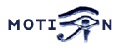You are here: Foswiki>Motion Web>MotionConfigToy (03 Feb 2008, SergioAguiar)Edit Attach
Windows GUI to edit the motion config files
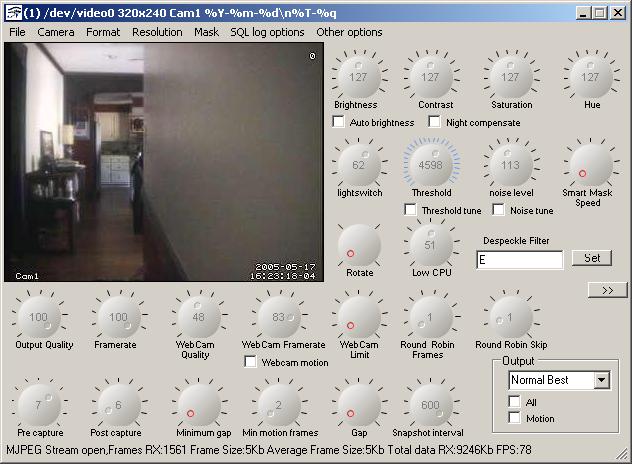 An effort to see how many parameters can graphically fit in a 640 x 480 screen before becoming to overbearing
An effort to see how many parameters can graphically fit in a 640 x 480 screen before becoming to overbearing
Attached Files
The Zip file contains the main program, a config fileInstallation
You will need....... - Windows with (latest) DOT NET Framework - Motion running somewhere. This was tested using Motion Snapshot Release 3.2.1_snap15 Once you have extracted all the files from the .zip edit the MotionConfigToy.exe.config file. The settings of interest Host change to reflect the IP address of the host motion is running on. This is without doubt another machine as motion does not run on a windows platform ControlPort Change to reflect the port number that motion is listening on for the http control (NOT THE WEBCAMS) (Look in your motion.conf file for the default setting which may be turned off) AuthenticationName is the username portion of control_authentication. Leave blank if not using authentication AuthenticationPassword is the password portion of control_authentication. Leave blank if not using authentication HTTPTimeout If during your use you get A LOT of errors complaining that motion may not be running (not at startup) try increasing this value in increments of 50 for example Once you have made your changes save the file and launch the MotionConfigToy.exe programUsers Guide
Upon correct startup you will be presented with the GUI. Select Menu Option Camera You will see a list of devices each representing a camera. Select Thread1 (should be your first camera) After a while you should see the configuration popup and eventually the stream from the camera. Most settings can be played with and the settings that effect the webcam image will usually change the image in realtime allowing you to fine tune the motion settings You will see a number changing at the bottom of the window this represents the size of each webcam image in bytes and can be useful when tuning your webcam quality setting. You can save your camera configuration by selecting File Save Changing the cameras resolution (width x height) You can change the camera resolution by selecting Resolution then selecting from one of the defaults. For the change to take effect you will need to restart motion. NOTE If your camera does not support that resolution you may crash motion. In which case you will need to reconfigure motion the old fashioned way to get it started again To create the PGM file left click on the image and draw. To remove right click on the drawn areas. Once you have your mask click MASK | SAVE Choose a name for your mask file Once saved you will have to move it to motion and set the config by handObservations
- Not all of the knobs have sensible Min and Max values assigned to them control_html_output should be set to on in motion config file otherwise this program will not function as expected- May not correctly support frame sizes other than 320 x 240
- Load Mask does not work
Comments and Bug Reports
Without having tested the actual software I must say that the concept and user interface you have created looks very intuitive and attractive. -- KennethLavrsen - 04 May 2005
Nice tool , Could you release the source code too ? On this way many people will be able to contribute to this front-end. -- AngelCarpintero - 05 May 2005
It doesn't work for me. I downloaded the net framework (actually the vesion 2) and this software locks up. Do you intend to release the source code? Thanks. -- SergioAguiar - 03 Feb 2008
RelatedProjectsForm edit
| ProjectSummary | Windows GUI to allow editing of the camera configs. 3rd Release Requires Net Framework |
| ProjectStatus | Alpha |
| ReleaseVersion | 0.0.5 |
| ProjectSubmitter | RobertH |
| I | Attachment | Action | Size | Date | Who | Comment |
|---|---|---|---|---|---|---|
| |
MotionConfigToy.zip | manage | 194 K | 17 May 2005 - 20:01 | UnknownUser | Fixed Menu options |
Edit | Attach | Print version | History: r16 < r15 < r14 < r13 < r12 | Backlinks | View wiki text | Edit wiki text | More topic actions
Topic revision: r16 - 03 Feb 2008, SergioAguiar
Copyright © 1999-2026 by the contributing authors.
All material on this collaboration platform is the property of the contributing authors.
Please do not email Kenneth for support questions (read why). Use the Support Requests page or join the Mailing List.
This website only use harmless session cookies. See Cookie Policy for details. By using this website you accept the use of these cookies.
Please do not email Kenneth for support questions (read why). Use the Support Requests page or join the Mailing List.
This website only use harmless session cookies. See Cookie Policy for details. By using this website you accept the use of these cookies.