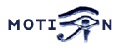You are here: Foswiki>Motion Web>MotionGuide>TuningMotion (18 Apr 2005, KennethLavrsen)Edit Attach
Tuning Motion
Motion 3.2 introduces a new feature Setup Mode. This is a great new feature with really make tuning all the settings of Motion much more easy and transparent. In setup mode two things happen:- With 'motion -s' Motion runs in console mode instead of daemon. It outputs a lot of useful information for each frame from the camera. Each message is prefixed by [number] where number is the camera number (thread number).
- When you look at the mjpeg webcam stream you see a black image with numbers. What you see is the number of changed pixels, number of labeled areas and noise setting. When something moves you see the pixels detected as Motion in black and white. The largest labelled area (assuming despeckle is enabled and with the 'l' at the end) is blue. It is only the blue areas which is counted as Motion. If smartmask is enabled you see this as red areas.
- Disable despeckle (comment it out in motion.conf).
- Disable smartmask
- Enable both http control and webcam by setting port numbers. Example 8080 for control and 8081 for webcam.
- Start Motion in setup mode
- View the webcam stream. Either with Cambozola or with Firefox. http://localhost:8081/ Firefox often needs to reload the page before it works. Bug in Firefox. Internet Explorer cannot show the stream unless you make a webpage on your Apache with Cambozola applet.
- Open new browser window and connect to the http interface. http://localhost:8080/ . You can now control and change almost anything while Motion is running. You cannot resize the image. That was too hard to code. To disable a feature enter a space.
- Start by experimenting with noise level. Do this both during daylight and during darkness. You will be surprised to see how much noise a camera makes during night. Try using the automatic noise feature. It should work for most.
- Now try the despeckle feature. Enable it using the recommended default EedDl. If this is not enough experiment. Remember that the l must be the last letter. It is fun to play with.
- Set the threshold to what you want to trigger Motion.
- The options that controls the camera device: See CaptureDeviceOptions
- The options that controls the actual motion detection: MotionDetectionSettings
Normal picture frame

Motion type picture frame with despeckle. Note that the largest area is blue and only this is counted as Motion. The Motion image shows how Motion maintains a "reference frame" which is not just the last picture frame but a matematical calculation of the past images. This enlarges real Motion and ensures that it is not easy to sneak in slowly.
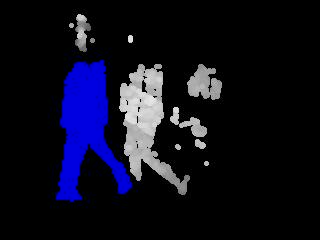
-- KennethLavrsen - 18 Apr 2005
Edit | Attach | Print version | History: r7 < r6 < r5 < r4 < r3 | Backlinks | View wiki text | Edit wiki text | More topic actions
Topic revision: r7 - 18 Apr 2005, KennethLavrsen
Copyright © 1999-2025 by the contributing authors.
All material on this collaboration platform is the property of the contributing authors.
Please do not email Kenneth for support questions (read why). Use the Support Requests page or join the Mailing List.
This website only use harmless session cookies. See Cookie Policy for details. By using this website you accept the use of these cookies.
Please do not email Kenneth for support questions (read why). Use the Support Requests page or join the Mailing List.
This website only use harmless session cookies. See Cookie Policy for details. By using this website you accept the use of these cookies.