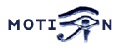You are here: Foswiki>Motion Web>MotionGuide>CaptureDeviceOptions (05 Aug 2016, KennethLavrsen)Edit Attach
Capture Device Options - The Basic Setup
Before you can start using motion you need to know some basics about your camera. Either you have a camera connected directly to your computer. In this case it is a video4linux type of camera. Or you connect to a network camera using a normal web URL.video4linux (V4L) devices
You need to install your camera with the right driver. It is out of scope of this document to tell you how to do this and it depends on which type of camera. Once installed the camera(s) will have the device names /dev/video0, /dev/video1, /dev/video2... FreeBSD has a different naming of devices. When you build Motion for FreeBSD the default device name is /dev/bktr0. Under FreeBSD a TV card has a special device for controlling the tuner (e.g. /dev/tuner0). The option tunerdevice is only valid when Motion is built and running under FreeBSD. For Linux do not include this option in the config file (remove or comment out). USB cameras take a lot of bandwidth. A USB camera connected to a USB 1.1 port or hub consumes all the bandwidth. Even with a small framesize and low framerate you should not expect to have more than one camera per USB 1.1 controller. If you need more than 1 USB camera add extra USB PCI cards to your computer. There exists cards that have 4 inputs each with their own controller and with full bandwidth. Many 4-input cards only have 1 controller. USB cameras do not have the feature of selecting input channels. To disable the input selection the option input must be set to the value 8 for USB cameras. Composite video cards are normally made with a chip called BT878 (older cards have a BT848). They all use the Linux driver called 'bttv'. There are cards with more then one video input but still only one BT878 chip. They have a video multiplexer which input is selected with the config option input. Input channel numbers start at 0 (which is why the value 8 and not 0 disables input selection). There are video capture cards available with 4 or 8 inputs but only one chip. They present themselves as one single video device and you select input using the 'input' option. If you define e.g. 4 thread config files with the same videodevice name but different input numbers Motion automatically goes into round robin mode. See the round robin section for more information. Many TV tuner cards have the input channels: TV Tuner = 0, Standard composite video = 1, S-VHS = 3. Other have TV=0, composite video 1= 1, composite video = 2, S-VHS = 3. For video capture cards input 1 is normally the composite video input. Some capture cards are specially made for surveillance with for example 4 inputs. Others have a TV tuner, a composite input (phono socket) and perhaps also a S-VHS input. For all these cards the inputs are numbered. The numbering varies from card to card so the easiest is to experiment for 5 minutes with a program that can show the videostream. Use a program such as Camstream or xawtv to experiment with the values. If you use the TV tuner input you also need to set the frequency of the TV channel using the option frequency. Otherwise set 'frequency' to 0. Finally you need to set the TV norm. Values: 0 (PAL), 1 (NTSC), 2 (SECAM), 3 (PAL NC no colour). Default is 0 (PAL). If your camera is a PAL black and white you may get a better result with norm=3 (PAL no colour). If the netcam_url option is defined all the video4linux options are ignored so make sure the netcam_url option is commented out if you do not need it. These are the parameters used for video4linux devicesNetwork Cameras
Motion can connect to a network camera through a normal TCP socket. All you need to give it is the URL. The URL given must return either one single jpeg picture or an mjpeg stream. For the time being Motion cannot connect to a video stream such a mpeg, mpeg4, divx. The URL must return one single jpeg image or an mjpeg stream! You can connect through a proxy server. Also watch out that you do not use a URL that create an HTML page with an embedded jpg. What must be returned is the jpg picture itself or the raw mjpeg stream. When the netcam_url is defined all the video4linux options above are ignored!! If the connection to a network camera is lost - Motion will reuse the last good image for approx 30 seconds. AFter 30 seconds the image is replaced by a grey image with a text telling that the signal is lost and when the connection was lost. This text and its date format is not configurable and there are no plans to make it configurable in order to keep the number config options under control. Note that Motion requires that dimensions of camera image must have both height and width that are a multiple of 16. Thís is normally not a problem. All standard sizes like 640, 480, 352, 320, 288, 240, ...etc are multiples of 16. But if you intend to monitor a network camera which is saving jpeg images you may have to pay attention to the dimensions of the picture. The network camera feature has been completely re-written in Motion 3.2.2. We believe the netcam feature is much more stable now that it was in previous versions. Motion tries to reconnect to the camera if the connection is lost. There is no official standard for mjpeg and we know that there are probably still some cameras that are not yet supported. If you run into a problem please file a Bug Report with as much information about the format as possible. A binary raw dump of the first 2-3 frames with headers and boundary strings is very useful. You can see how to make it on the special topic NetcamMjpegStreamDumps. When you have the file you can upload it to the same topic.Round Robin feature
This feature is automatically activated where multiple threads are sharing the same video device (for example /dev/video0). Each thread can then set different input channels to change camera with the input option or by tuning the tuner with frequency option.- If multiple threads use the same video device, they each can capture roundrobin_frames number of frames before having to share the device with the other threads.
- When another thread wants to watch another input or frequency or size the first roundrobin_skip number of frames are skipped to allow the device to settle.
- The last option switch_filter is supposed to prevent the change of camera from being detected as Motion. Its function is not perfect and sometimes prevents detection of real motion. You should start with having the option disabled and then try with the option enabled to see if you can skip less frames without loosing the detection of the type of motion you normally want to detect.
Edit | Attach | Print version | History: r15 < r14 < r13 < r12 < r11 | Backlinks | View wiki text | Edit wiki text | More topic actions
Topic revision: r15 - 05 Aug 2016, KennethLavrsen
Copyright © 1999-2025 by the contributing authors.
All material on this collaboration platform is the property of the contributing authors.
Please do not email Kenneth for support questions (read why). Use the Support Requests page or join the Mailing List.
This website only use harmless session cookies. See Cookie Policy for details. By using this website you accept the use of these cookies.
Please do not email Kenneth for support questions (read why). Use the Support Requests page or join the Mailing List.
This website only use harmless session cookies. See Cookie Policy for details. By using this website you accept the use of these cookies.