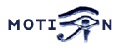You are here: Foswiki>Motion Web>MotionGuide>MotionGuideOneLargeDocument (08 Sep 2014, RutuPatel)Edit Attach
Motion Guide - One Large Document.
This version of the Guide is made for inclusion in the Motion download package for off line reading. ************* Hope this helps someone. The best way to find what any of the config options have changed to is to look in the conf.c file. I compiled with MySQL but wasn't able to use it until I found that the database options had been changed to database_type, database_dbname, database_host, database_user, database_password, and database_port. database_type needs to be mysql, postgresql, or sqlite3 Also important to note that text_event has become event_time_stamp in the sql_query to fix this for myself I just changed the name of the field in my table. ************* If you read this document from the distribution package of Motion or from some not up to date mirror you should know that the URL for the always up to date version is http://www.lavrsen.dk/foswiki/bin/view/Motion/MotionGuide. If you are already on the Foswiki based Motion site clicking the link just mentioned will lead you to the index page for the Motion Guide documents.This topic consists of the following subtopics: MotionOverview, KnownProblems, InstallOverview, PrepareInstall, ConfigureScript, MakeInstall, UpgradingFromOlderVersion, RunningMotionConfigFiles, CommandLineOptions, ConfigFileOptions, SignalsKill, ErrorLogging, CaptureDeviceOptions, MotionDetectionSettings, ImageFileOutput, TuningMotion, MpegFilmsFFmpeg, SnapshotsWebCam, TextFeatures, AdvancedFilenames, ConversionSpecifiers, WebcamServer, RemoteControlHttp, ExternalCommands, TrackingControl, UsingDatabases, LoopbackDevice.
- Motion Guide - Installation
- Motion Guide - Basic Features
- Capture Device Options - The Basic Setup
- video4linux (V4L) devices
- Network Cameras
- Round Robin feature
- Motion Detection Settings
- Image File Output
- Tuning Motion
- Generating MPEG films with ffmpeg
- Snapshots - The Traditional Periodic Web Camera
- Text Features
- Advanced Filenames
- Conversion Specifiers for Advanced Filename and Text Features
- Webcam Server
- Remote Control with http
- External Commands
- Motion Guide - Special Features
Motion Guide - Installation
Motion Overview
What is Motion?
Motion is a program that monitors the video signal from one or more cameras and is able to detect if a significant part of the picture has changed. Or in other words, it can detect motion. The program is written in C and is made for the Linux operating system. Motion is a command line based tool. It has absolutely no graphical user interface. Everything is setup via a set of configuration files (simple text files that can be edited by any plain text editor). Motion can output either image files of the picture frames containing motion or movie files showing the entire event. Motion can also invoke other programs when motion is detected.How do I get Motion and what does it cost?
Motion is an open source type of project. It does not cost anything. Motion is published under the GNU GENERAL PUBLIC LICENSE (GPL) version 2 or later. It may be a bit difficult to understand all the details of the license text (especially if your first language is not English). It means that you can get the program, install it and use it freely. You do not have to pay anything and you do not have to register anywhere or ask the author or publisher for permission. The GPL gives you both rights and some very reasonable duties when it comes to copying, distribution and modification of the program. So in very general terms you do not have to worry about licensing as a normal hobby user. If you want to use Motion in a commercial product, if you want to distribute either modified or original versions of Motion - for free or for a fee, you should read the license carefully. For more information about free software and the GPL, you are encouraged to study the very interesting documents about the subject available the of the Free Software Foundation pages about the Philosophy of the GNU Project.Maintenance and Support
Both Motion and the Motion Guide are written by people that do all this as a hobby and without asking for any payments or donations. We have a life other than developing Motion and its documentation. This means that bug-fixes and updates to this guide are done as our time and families allow it. You are however encouraged to participate and contribute in a very active mailing list. It is a list with a very "positive attitude" and with many contributors that propose features, post patches, discuss problems and patiently answer newbie questions with a very positive spirit To get motion you have different options. To get the latest and greatest version you can direct your browser to the Motion project on Github and download the latest sources. For many major Linux distributions you will also be able to find Motion in the software repositories. On the Download Files page you will find a links to the latest stable version both as sources and binaries for some of the most popular Linux distributions Motion was originally written by Jeroen Vreeken. He was succeded by Folkert van Heusden, and from version 3.1.12, Motion was managed by Kenneth Lavrsen. The actual programming was done by a large group of contributors. From 2016 Kenneth Lavrsen handed over the program ownership and maintenance to Mr. Dave. For support we encourage you to join the mailing list instead of writing to the project developers. We are all very active on the mailing list and by using the mailing list much more users will have benefit of the answers. Newbies and stupid questions are welcome on the list. Contributions in the form of patches are also very welcome on the mailing list. If you are on Github you are also welcome to submit pull requests.Which version to download and use?
As of August 2016 the recommended version of Motion version is the latest develop code from Motion project on Github. There is currently a pre-release of version 3.4.1 available on Github release 3.4.1 and soon a release 4.0.0 will be released to mark that the project has fresh resources and a new Github repository. Soon the versions of Motion will hit the repositories of various distributions.What features does Motion have?
The list is long but the main features are- Taking inputs from multiple video devices at the same time incl network cameras
- Saving pictures when the video signal from a camera contains motion
- Create movie files containing the event in which the motion occurred
- Execute external program when detecting movement
- Execute external program at the beginning of an event of several motion detections.
- Execute external program at the end of an event of several motion detections.
- Execute external program when a picture is saved.
- Execute external program when a movie file is created (opened)
- Execite external program when a movie file is ending (closed)
- Motion tracking
- Live streaming webcam (using multipart/x-mixed-replace)
- Take automated snapshots on regular intervals
- Take automated snapshots at irregular intervals using cron
- Feed events to an MySQL, PostgreSQL or SQLite3 database.
- Feed video back to a video4linux loopback for real time viewing
- Web interface using Motion Related Projects such as motion.cgi, Kenneths Webcam Package, Kevins Webpage, X-Motion and many more.
- User configurable and user defined on screen display.
- Control via simple web interface.
- Automatic noise and threshold control
- Highly configurable display of text on images.
- High configurable definition of path and file names of the stored images and films.
Other operating systems than Linux
Motion can be compiled on other operating systems than Linux but not all features will be supported. Motion has been compiled on FreeBSD and MacOS. These platforms however have had only limited testing.Documentation
You have the following sources of information:- This Motion Guide.
- The Frequently Asked Questions
- The author of the program has written a description of the technology behind motion.
- The man page. After installation simply write man motion
- The default motion.conf file (motion-dist.conf) that comes with the package.
Supported Hardware
Input devices: Here we are thinking about the cameras. Motion supports video input from two kinds of sources. Standard video4linux devices (e.g. /dev/video0) and network cameras. Motion has no drivers for cameras. Installing or configuring the camera itself is outside the scope of this document. Generally, if the device works with other common video player software, it will work with Motion (and vice versa). As a result, it is often convenient to first get the device working with other software and then use those connection options with Motion.Known Problems
See also the Frequently Asked Questions and Bug Reports for known open bugs. If you use use a Logitech Quickcam Orbit or Sphere using the driver pwc/pwcx and kernel 2.6.X you should replace the file in the Motion sources called pwc-ioctl.h with the one that comes with the your pwc version. Motion is shipped with 3 versions of pwc-ioctl.h-VERSION. Rename the one that fits your major pwc version number best to pwc-ioctl.h (after renaming the current to something else). There has been some small adjustments in the API that requires that you have the right header file.How do I install Motion?
Motion is mainly distributed as source files that you must compile yourself. There is also an RPM made on Fedora Core 3. And Debian packages are available for selected versions. The short overview of the steps to install Motion from sources.- Preparation: Motion uses a number of shared libraries that must be installed on your computer before you can build Motion. The needed shared libraries depends on the features you wish to use. Features network camera, ffmpeg, MySQL and PostgreSQL needs specific shared libraries installed. See preparation section for more information.
- Download the motion source files (distributed as tar'ed and compressed files). Place the file in a place of your own choice.
- Untar and uncompress the file to the place you want the program installed. Editor recommends placing the motion source file directory in /usr/local. If you do not have write access to the /usr/local directory (you are under the mercy of an ignorant system administrator with a severe case of paranoia) - you can install the program in a directory in your home directory. You will then need to read the next section about how to configure before you compile the program. Below is shown the exact commands using version 3.2.X installed in /usr/local as an example (replace /path/to and version number with the actual placement of the tar.gz file).
cd /usr/local tar -xvzf /path/to/motion-3.2.X.tar.gz
- You will now have created a directory called motion-3.2.X. You can rename it to motion (mv motion-3.1.X motion). I recommend creating a symbolic link to the current version. This way you can more easily experiment with different version simply by changing the link.
ln -s motion-3.2.X motion
- Now change to the new directory.
cd motion
- Run configure. You can start with the defaults. If you need to modify the installation parameters you can read the next section.
./configure
- Build the code
make
- Install the code, manual page, etc
make install
- In /etc/motion/etc you will find a file called motion-dist.conf. If it is the first time you install Motion - rename this file to motion.conf and edit as a minimum the settings: videodevice, input, norm, frequency, width, height and target_dir. That should get you going.
- Run the program. To enable more features you must modify the config file.
motion
Installation on Debian based distributions
Motion can be found in the repositories of several debian based distributions such as Ubuntu etc. Open up a terminal window and type:sudo apt-get install motionThe debian packages install the Motion config file in
/etc/motion/motion.conf which is the correct location when Motion runs as a daeson under a system user. If you want to run Motion under your own username you need to copy the config file to our Home folder so that the master copy won’t be affected. Open a terminal and copy the configuration file to your Home folder with following commands:
mkdir .motion(Note: This will create a hidden folder
.motion in your Home directory.)
sudo cp /etc/motion/motion.conf ~/.motion/motion.conf(Note: This command will copy the original motion configuration file to its location.) Now can open the configuration file for editing. Change directory to the location of the motion.conf and run
sudo nano motion.confAfter you you have done so, start motion in the terminal simply by typing:
sudo motion
Preparation For Install
Note: If you're using SuSE 9.2, you might want to ADDITIONALLY have a look at Compiling on SuSE 9.2. As mentioned on that page as well, you will still need to read the instructions here as well. Before you start you may need to install a number of shared libraries that Motion uses. If they are missing the feature will simply normally not be included. Most of these libraries can be found on the CDs of your distribution. A few will have to be downloaded from the Internet. Note that when you install software using pre-compiled binaries (Redhat type RPMs, Debian debs etc) you normally only get what is needed to run the programs themselves. In order to compile other programs from source that uses these pre-compiled libraries you also need to installed the development packages. These are normally called the same name as the package suffixed by -devel or -dev. These development packages contains the header files (xxx.h) that Motion needs to build with the shared libraries. If you build a library from sources you already have these header files. It is recommended to simply install the pre-compiled binary packages and their development brothers. This is a list of shared libraries used by Motion and the RPM packages that provides them. Motion will always need these libraries to be built and work| Library | RPM Packages | Debian Packages |
|---|---|---|
| libm, libresolv, libdl, libpthread, libc, ld-linux, libcrypt, and libnsl | glibc and glibc-devel | libc6 , libc6-dev ,libglib1.2 |
| libjpeg | libjpeg and libjpeg-devel | libjpeg62 and libjpeg62-dev ( optional libjpeg-mmx-dev ) |
| libz | zlib and zlib-devel | zlib1g and zlib1g-dev |
(See also the section Generating MPEG films with ffmpeg for how to install ffmpeg and libavformat/libavcodec)
Motion must be installed with revision 0.4.8 or 0.4.9pre1 of ffmpeg. Motion will also work with later CVS snapshots of ffmpeg but the API of the ffmpeg libraries changes all the time and without warning. If you have problems compiling Motion or with running an RPM of Motion you may try with an older CVS snapshot of ffmpeg. The Motion developers will like to know when ffmpeg changes and breaks Motion so we can fix it. Please file a bug report then with the exact date of the ffmpeg CVS version you have trouble with.
| Library | RPM Packages | Debian Packages |
|---|---|---|
| libavcodec, libavformat | ffmpeg and ffmpeg-devel or install from source | libavcodec-dev libavcodec0d libavformat-dev libavformat0d (*) |
deb http://www.deb-multimedia.org stable main # ( etch ) deb http://www.deb-multimedia.org testing main # ( lenny ) deb http://www.deb-multimedia.org unstable main # ( sid )Add the suitable line to your /etc/apt/sources.list and run this:
apt-get update ; apt-get -y install libavcodec-dev libavcodec0d libavformat-dev libavformat0dFor logging in MySQL you need this library:
| Library | RPM Packages | Debian Packages |
|---|---|---|
| libmysqlclient | mysql and mysql-devel | libmysqlclient15-off and libmysqlclient15-dev |
| Library | RPM Packages | Debian Packages |
|---|---|---|
| libpq | postgresql-libs and postgresql-devel | libpq-dev and libpq4 |
Configure Script
Configure is script that you run to setup the build environment for the C-compiler. It generates the "Makefile" which the program "make" uses to compile and install the software. To run configure your current directory must be the motion directory. You type./configure
You can add the parameter ./configure --help to get help on the different switches.
This is walk through of the options.
Make
When you run make, all the C-source files are automatically compiled and linked. Just look out for error messages. Make uses a file called "Makefile" which is generated by the "configure" script you just ran. If you have special needs you can manually edit this file. Next time you run configure a new Makefile will be generated and your changes are lost.make before, you should run a make clean before running make again. This cleans out all the object files that were generated the previous time you ran make. If you do not run make clean first before you rebuild Motion you may not get the additional feature included. For example: If you built Motion without ffmpeg support and then add it later - and rebuild Motion without running make clean first - the ffmpeg feature does not get compiled into the Motion binary.
First time you build motion run ./configure, make, make install. If you need to build it again (to run with different configure options) run ./configure, make clean, make, make install.
Make Install
make install simply copies all the nice files that were generated during the compilation/linking that make did.
Makes the directories (if they do not already exist)(path shown are the defaults): /usr/local/bin, usr/local/man/man1, /usr/local/etc, /usr/local/share/doc/motion-3.2.X, and /usr/local/share/doc/examples/motion-3.2.X.
Copies the following files from the base motion directory (assuming the default PREFIX /usr/local was used when running configure - otherwise adjust to the actuals you chose) - Executable binary "motion" to /usr/local/bin
- Manual page "motion.1" to /usr/local/man/man1
- Document files "CHANGELOG, COPYING, CREDITS, INSTALL, and README to /usr/local/share/doc/motion-3.2.X
- Example configuration files "*.conf" to /usr/local/share/doc/examples/motion-3.2.X
- Configuration file "motion-dist.conf" to /usr/local/etc
Un-install
From the motion base installation directory you simply runmake uninstall
And delete the base installation directory in /usr/local and any link pointing to it. If you have forgotten where you installed it or someone else did it for you, simply search for the files and directories starting with motion. If the filenames and the directories match the names described in the "Make Install" section of this document, you can safely delete them.
Additional Make Options
The make command can be run with several options.make, make install and make uninstall has already been described above.
- make clean
- deletes all the binary files (object files) and the motion binary generated by make. It also deletes temporary files and any jpg files that motion has saved in the motion source directory. It is very important to always run
make cleanbefore you runmakeif you change the configuration (like adding features such as ffmpeg) and rebuild motion.
- make distclean
- deletes the files: config.status, config.log, config.cache, Makefile, and motion.spec.
- make updateguide
- fetches a fresh new copy of this guide and place it in your motion source directory. Note that the pictures are not downloaded.
- make dist
- performs make clean, make distclean and make updateguide in one single operation.
Upgrading From Older Version
If you are upgrading from motion 3.0.X or from an older version of 3.1.X you should note that many options have been removed from version 3.1.13 and forward and many new have arrived. You still have most of the old features. The options have been changed for two reasons. New more flexible features and to simplify getting started with Motion. With 3.2.1 the changes are significant. You should also note these major differences.- The use of thread files has completely changed. Read the section "The Config Files" carefully.
- The mask file format has changed. Read the section about "Mask File"
- Pre_capture feature introduced in 3.1.12
- Advanced filename feature enables very flexible filename definitions (3.1.13)
- onffmpegclose options enables running external scripts when mpeg file is closed (3.1.13)
- despeckle feature improves motion detection and noise immunity (3.1.13)
- Minimum_motion_frames feature prevents short noise events from being saved (3.1.14)
- If you use the database features you need to note that from version 3.1.15 and forward the fields have been redefined. Removed are second, minute, hour, day, month and year. Instead these six have been replaced by a real timestamp field called time_stamp. The relatively new field 'type' has been renamed to 'file_type' to avoid reserved SQL words. A new field 'text_left' has been added which stores the text given by the config option text_left. And last a field called 'camera' has been added which stores the thread number.
- From 3.1.15 the ffmpeg feature now also supports mpeg4 and msmpeg4. The build process of Motion now use ffmpeg libraries as shared libraries. The --with-libavcodec has been replaced by a --with-ffmpeg which only needed to specify if you are installing ffmpeg from sources in a non-standard location. If you have installed ffmpeg from sources already you will need to rebuild by running (from within the ffmpeg source file root) ./configure --enable-shared followed by make and make install. If you had installed ffmpeg from a binary RPM or deb you probably don't have to do anything.
- Rotate feature was introduced in 3.1.15
- Berkeley mpeg feature has been removed in 3.1.18 (use ffmpeg - it is much better)
- Incomplete prediction feature was removed in 3.1.18. (lack of interest in finishing it)
- Smart Mask feature introduced in 3.1.18
- output_normal can now also have the value "first" which means only save first jpg from each event (3.1.18)
- ffmpeg-0.4.9 is now supported. Motion detection mpegs can no longer be saved as mpeg1 (ffmpeg does not support non-standard framerates in 0.4.9) (3.1.18)
- Motion now supports most (not all) mjpeg streaming cameras (3.1.18).
- output_normal can now have values "first" or "best". It is used when you need to present a link to an mpeg movie shown as a single jpeg image. "First" saves the first picture frame in the new event. "Best" saves the picture frame with most motion content (most changed pixels) when the event is over. "on" still saves all motion detection picture frames plus pre and post captured images. With "best" you can set jpeg_filename = "preview" and it gets the same filename as the mpeg file but with extension .jpg. Option "locate" can also take the value "preview" which makes it only draw a rectangel on the jpeg but not on the mpeg movie. (3.2.1)
- The xmlrpc remote control interface is replaced by a much nicer http remote control interface. (3.2.1)
- All the options that calls external programs have been made much more generic. New onxxxx options have been added. Execute, sms and mail have been replaced by the generic on_event_start. (3.2.1)
- New setup mode makes setting all the detection options much easier.
- netcam now also supports proxies (3.2.2) and ftp (3.2.4)
- text on the pictures can be set to double size (3.2.2)
- Tracking with Logitech Sphere/Orbit improved (3.2.4)
- SQL database feature is now fully configurable so you can control which fields you have in the database.
- Many new conversion specifiers have been added which can be used both in filenames, commands, text, and SQL database features (3.2.2-3.2.4)
- Stepper motor tracking feature extended to also include a Y axis (3.2.5)
- ffmpeg_filename has been renamed to movie_filename to prepare for alternative implementation to mpeg files made with ffmpeg (3.2.5)
- New feature: ffmpeg_deinterlace which can de-interlace using the ffmpeg libs (3.2.5)
- New feature: minimum_frame_time which enables Motion to run at frame rates below 2. minimum_gap feature was removed since this was useless and the new minimum_frame_time feature replaces it with much better function. (3.2.7)
- New feature: process_id_file which writes a PID file when started and removes it when stopped (3.2.7)
- V4L2 support with many new supported palettes : V4L2_PIX_FMT_SBGGR8, V4L2_PIX_FMT_SN9C10X, V4L2_PIX_FMT_JPEG, V4L2_PIX_FMT_UYVY (3.2.8)
- ffmpeg_video_codec allow swf (3.2.8)
- V4L2 fix support for : V4L2_PIX_FMT_MJPEG (3.2.9)
- ffmpeg_video_codec allow flv and ffv1(3.2.9)
- v4l2_palette: allow to choose preferable palette to be use by motion to capture from those supported by your videodevice.
- netcam_http: setup keep_alive , 1.1 or 1.0 http method to be used by netcam.
- on_camera_lost: Command to be executed when a camera can't be opened or if it is lost.
- AreaDetect, on_area_detected: Command to be executed by area_detect trigger.
- ConfigOptionNetcamTolerantCheck , netcam_tolerant_check less strict jpeg checks for network cameras with a poor/buggy firmware ( 3.2.11 ).
Running Motion
Important Definitions
Motion is invoked from the command line. It has no GUI. Everything is controlled from config files. From version 3.2 the command line is only used to define location of config file and a few special runtime modes (setup and non-daemon). A few important definitions.- A snapshot is a picture taken at regular intervals independently of any movement in the picture.
- A "motion" image/mpeg shows the pixels that have actually changed during the last frames. These pictures are not very useful for normal presentation to the public but they are quite useful for testing and tuning and making mask files as you can see exactly where motion sees something moving. Motion is shown in greytones. If labelling is enabled the largest area is marked as blue. Smart mask is shown in red.
- A "normal" image is the real image taken by the camera with text overlayed.
The Config Files
If Motion was invoked with command line option-c pathname Motion will expect the config file to be as specified. When you specify the config file on the command line with -c you can call it anything.
If you do not specify -c or the filename you give Motion does not exist, Motion will search for the configuration file called 'motion.conf' in the following order:
- Current directory from where motion was invoked
- Then in a directory called '.motion' in the current users home directory (shell environment variable $HOME). E.g. /home/goofy/.motion/motion.conf
- The directory defined by the --sysconfdir=DIR when running .configure during installation of Motion
(If this option was not defined the default is /usr/local/etc/)
videodevice /dev/video0
stream_port 8081 thread1.conf:
videodevice /dev/video1
stream_port 8082 Motion reads its configuration parameters in the following sequence. If the same parameter exists more than one place the last one read wins.
- Motion reads the configuration file motion.conf from the beginning of the file going down line by line.
- If the option "thread" is defined in motion.conf, the thread configuration file(s) is/(are) read.
- Motion continues reading the rest of the motion.conf file. Any options from here will overrule the same option previously defines in a thread config file.
- Motion reads the command line option again overruling any previously defined options.
Command Line Options
motion [ -hns ] [ -c config file path ] [ -d level ] [ -p process_id_file ]
Config File Options
Version 4.0.1:
The configuration options that are applicable to 4.0.1 can be viewed on-line alphabetically or by topic. This file is also installed with Motion in the /usr/share/doc/motion directory for offline viewing.Version 3.2.12:
The options below are based upon the 3.2.12 with some updates for the pre-release 3.4 These are the options that can be used in the config file. All number values are integer numbers (no decimals allowed). Boolean options can be on or off. Database related options are only available if Motion was built with the required database libraries (MySQL/Postgresql)Options in Alphabetical Order.
The table below lists all the Motion options in alphabetical order. Click on the option name to see a longer description of each.| Option | Range/Values Default |
Description |
|---|---|---|
| area_detect | Values: 1 - 999999999 Default: Not defined |
Detect motion center in predefined areas. A script (on_area_detected) is started immediately when motion center is detected in one of the given areas, but only once during an event even if there is motion in a different configured area. Take care: This option does NOT restrict detection to these areas!, Detect motion center in predefined areas. A script (on_area_detected) is started immediately when motion center is detected in one of the given areas, but only once during an event even if there is motion in a different configured area. Take care: This option does NOT restrict detection to these areas! |
| auto_brightness | Values: on, off Default: off |
Let motion regulate the brightness of a video device. Only recommended for cameras without auto brightness, Let motion regulate the brightness of a video device. Only recommended for cameras without auto brightness |
| brightness | Values: 0 - 255 Default: 0 (disabled) |
The brightness level for the video device., The brightness level for the video device. |
| contrast | Values: 0 - 255 Default: 0 (disabled) |
The contrast level for the video device. Disabled (Value 0) means that Motion does not set the contrast value., The contrast level for the video device. Disabled (Value 0) means that Motion does not set the contrast value. |
| daemon | Values: on, off Default: off |
Start in daemon (background) mode and release terminal. This option must be placed in motion.conf and not in a thread config file., Start in daemon (background) mode and release terminal. This option must be placed in motion.conf and not in a thread config file. |
| database_busy_timeout | Values: 0 .. positive integer Default: 0 |
Database wait time in milliseconds for locked database to be unlocked before returning database locked error (default 0). If the database is busy when the request is issued, this parameter indicates the time to wait before issuing a timeout message, Database wait time in milliseconds for locked database to be unlocked before returning database locked error (default 0). If the database is busy when the request is issued, this parameter indicates the time to wait before issuing a timeout message |
| database_dbname | Values: Max 4095 characters Default: Not defined |
The name of the database. For Sqlite3, the full path and name to the database, The name of the database. For Sqlite3, the full path and name to the database |
| database_host | Values: Max 4095 characters Default: localhost |
IP address or domain name for the database server. Use "localhost" if motion and the database runs on the same server., IP address or domain name for the database server. Use "localhost" if motion and the database runs on the same server. |
| database_password | Values: Max 4095 characters Default: Not defined |
The user password for the database, The user password for the database |
| database_port | Values: 1-65535 Default: Not defined |
The port number that is used for the database. Typical values are: mysql=3306 and postgresql=5432 , The port number that is used for the database. Typical values are: mysql=3306 and postgresql=5432 |
| database_type | Values: mysql, postgresql, sqlite3 Default: Not defined |
Type of database used. Leave it undefined if you are not using databases, Type of database used. Leave it undefined if you are not using databases |
| database_user | Values: Max 4095 characters Default: Not defined |
User account name for database, User account name for database |
| despeckle | Values: EedDl Default: Not defined |
Despeckle motion image using combinations of (E/e)rode or (D/d)ilate. And ending with optional (l)abeling., Despeckle motion image using combinations of (E/e)rode or (D/d)ilate. And ending with optional (l)abeling. |
| emulate_motion | Values: on, off Default: off |
Always save images even if there was no motion., Always save images even if there was no motion. |
| event_gap | Values: 0 - 2147483647 Default: 60 |
event_gap is the seconds of no motion detection that triggers the end of an event. An event is defined as a series of motion images taken within a short time-frame., event_gap is the seconds of no motion detection that triggers the end of an event. An event is defined as a series of motion images taken within a short time-frame. |
| exif_text | Values: Max 4095 characters Default: Empty string |
Use this option to specify the text to include in a JPEG EXIF comment The EXIF timestamp is included independent of this text. , Use this option to specify the text to include in a JPEG EXIF comment The EXIF timestamp is included independent of this text. |
| ffmpeg_bps | Values: 0 - 9999999 Default: 400000 |
Bitrate of mpegs produced by ffmpeg. Bitrate is bits per second. Default: 400000 (400kbps). Higher value mans better quality and larger files. Option requires that ffmpeg libraries are installed., Bitrate of mpegs produced by ffmpeg. Bitrate is bits per second. Default: 400000 (400kbps). Higher value mans better quality and larger files. Option requires that ffmpeg libraries are installed. |
| ffmpeg_duplicate_frames | Values: on, off Default: on |
When creating videos, this feature will duplicate frames in order to keep up with the requested frames per second., When creating videos, this feature will duplicate frames in order to keep up with the requested frames per second. |
| ffmpeg_output_debug_movies | Values: on, off Default: off |
Use ffmpeg libraries to encode motion type mpeg movies where you only see the pixels that changes., Use ffmpeg libraries to encode motion type mpeg movies where you only see the pixels that changes. |
| ffmpeg_output_movies | Values: on, off Default: off |
Use ffmpeg libraries to encode mpeg movies in realtime., Use ffmpeg libraries to encode mpeg movies in realtime. |
| ffmpeg_timelapse | Values: 0 - 2147483647 Default: 0 (disabled) |
Create a timelapse movie saving a picture frame at the interval in seconds set by this parameter. Set it to 0 if not used., Create a timelapse movie saving a picture frame at the interval in seconds set by this parameter. Set it to 0 if not used. |
| ffmpeg_timelapse_mode | Values: hourly, daily, weekly-sunday, weekly-monday, monthly, manual Default: daily |
The file rollover mode of the timelapse video., The file rollover mode of the timelapse video. |
| ffmpeg_variable_bitrate | Values: 0, 2 - 31 Default: 0 (disabled) |
Enables and defines variable bitrate for the ffmpeg encoder. ffmpeg_bps is ignored if variable bitrate is enabled. Valid values: 0 (default) = fixed bitrate defined by ffmpeg_bps, or the range 2 - 31 where 2 means best quality and 31 is worst., Enables and defines variable bitrate for the ffmpeg encoder. ffmpeg_bps is ignored if variable bitrate is enabled. Valid values: 0 (default) = fixed bitrate defined by ffmpeg_bps, or the range 2 - 31 where 2 means best quality and 31 is worst. |
| ffmpeg_video_codec | Values: mpeg4, msmpeg4, swf, flv, ffv1, mov, ogg, mp4, mkv, hevc Default: mpeg4 |
Codec to be used by ffmpeg for the video compression. Timelapse will only work with the options mpeg4 or swf., Codec to be used by ffmpeg for the video compression. Timelapse will only work with the options mpeg4 or swf. |
| framerate | Values: 2 - 100 Default: 100 (no limit) |
Maximum number of frames to be captured from the camera per second., Maximum number of frames to be captured from the camera per second. |
| frequency | Values: 0 - 999999 Default: 0 (Not set) |
The frequency to set the tuner to (kHz). Valid range: per tuner spec, default: 0 (Don't set it), The frequency to set the tuner to (kHz). Valid range: per tuner spec, default: 0 (Don't set it) |
| height | Values: Device Dependent Default: 288 |
The height of each frame in pixels., The height of each frame in pixels. |
| hue | Values: 0 - 255 Default: 0 (disabled) |
The hue level for the video device., The hue level for the video device. |
| input | Values: -1, 0, 1, 2, 3.... Default: -1 (disabled) |
Input channel to use expressed as an integer number starting from 0. Should normally be set to 0 or 1 for video/TV cards, and -1 (disabled) for USB and network cameras., Input channel to use expressed as an integer number starting from 0. Should normally be set to 0 or 1 for video/TV cards, and -1 (disabled) for USB and network cameras. |
| ipv6_enabled | Values: on, off Default: off |
Enable or disable IPV6 for http control and stream, Enable or disable IPV6 for http control and stream |
| lightswitch | Values: 0 - 100 Default: 0 (disabled) |
Ignore sudden massive light intensity changes given as a percentage of the picture area that changed intensity., Ignore sudden massive light intensity changes given as a percentage of the picture area that changed intensity. |
| locate_motion_mode | Values: on, off, preview Default: off |
Locate and draw a box around the moving object. Value 'preview' makes Motion only draw a box on a saved preview jpeg image and not on the saved mpeg movie. , Locate and draw a box around the moving object. Value 'preview' makes Motion only draw a box on a saved preview jpeg image and not on the saved mpeg movie. |
| locate_motion_style | Values: box, redbox, cross, redcross Default: box |
Set the look and style of the locate box if enabled., Set the look and style of the locate box if enabled. |
| log_level | Values: 1-9 Default: 6 |
This option specifies the level of verbosity of the messages sent from Motion. At a level of 8(DBG), there are a LOT of messages. At a level of 1(EMR) virtually no messages will be output. The various levels are [1..9] (EMR, ALR, CRT, ERR, WRN, NTC, INF, DBG, ALL)., This option specifies the level of verbosity of the messages sent from Motion. At a level of 8(DBG), there are a LOT of messages. At a level of 1(EMR) virtually no messages will be output. The various levels are [1..9] (EMR, ALR, CRT, ERR, WRN, NTC, INF, DBG, ALL). |
| log_type | Values: COR, STR, ENC, NET, DBL, EVT, TRK, VID, ALL Default: ALL |
The different components of Motion use different log types. This option allows the user to only show the messages from particular components., The different components of Motion use different log types. This option allows the user to only show the messages from particular components. |
| logfile | Values: Max 4095 characters Default: Not defined |
Use this option to specify the full path and filename to use for logging of the messages generated from Motion. If this option is not defined, the stderr and syslog is used. Note that Motion can generate a LOT of messages and as a result, this option should be considered if the log_level is at any of the higher levels., Use this option to specify the full path and filename to use for logging of the messages generated from Motion. If this option is not defined, the stderr and syslog is used. Note that Motion can generate a LOT of messages and as a result, this option should be considered if the log_level is at any of the higher levels. |
| mask_file | Values: Max 4095 characters Default: Not defined |
PGM file to use as a sensitivity mask. This picture MUST have the same width and height as the frames being captured and be in binary format. , PGM file to use as a sensitivity mask. This picture MUST have the same width and height as the frames being captured and be in binary format. |
| max_movie_time | Values: 0 (infinite) - 2147483647 Default: 3600 |
The maximum length of an mpeg movie in seconds. Set this to zero for unlimited length., The maximum length of an mpeg movie in seconds. Set this to zero for unlimited length. |
| minimum_frame_time | Values: 0 - 2147483647 Default: 0 |
Minimum time in seconds between the capturing picture frames from the camera. Default: 0 = disabled - the capture rate is given by the camera framerate., Minimum time in seconds between the capturing picture frames from the camera. Default: 0 = disabled - the capture rate is given by the camera framerate. |
| minimum_motion_frames | Values: 1 - 1000s Default: 1 |
Picture frames must contain motion at least the specified number of frames in a row before they are detected as true motion. At the default of 1, all motion is detected. Valid range is 1 to thousands, but it is recommended to keep it within 1-5., Picture frames must contain motion at least the specified number of frames in a row before they are detected as true motion. At the default of 1, all motion is detected. Valid range is 1 to thousands, but it is recommended to keep it within 1-5. |
| motion_video_pipe | Values: Max 4095 characters Default: Not defined |
The video4linux video loopback input device for motion images. If a particular pipe is to be used then use the device filename of this pipe, if a dash '-' is given motion will use /proc/video/vloopback/vloopbacks to locate a free pipe. Default: not set, The video4linux video loopback input device for motion images. If a particular pipe is to be used then use the device filename of this pipe, if a dash '-' is given motion will use /proc/video/vloopback/vloopbacks to locate a free pipe. Default: not set |
| movie_filename | Values: Max 4095 characters Default: %v-%Y%m%d%H%M%S |
File path for motion triggered ffmpeg movies (mpeg) relative to target_dir. This was previously called ffmpeg_filename., File path for motion triggered ffmpeg movies (mpeg) relative to target_dir. This was previously called ffmpeg_filename. |
| netcam_keepalive | Values: off, on, force Default: off |
The setting for keep-alive of network socket, should improve performance on compatible net cameras. , The setting for keep-alive of network socket, should improve performance on compatible net cameras. |
| netcam_proxy | Values: Max 4095 characters Default: Not defined |
URL to use for a netcam proxy server, if required. The syntax is http://myproxy:portnumber, URL to use for a netcam proxy server, if required. The syntax is http://myproxy:portnumber |
| netcam_tolerant_check | Values: on, off Default: off |
Set less strict jpeg checks for network cameras with a poor/buggy firmware., Set less strict jpeg checks for network cameras with a poor/buggy firmware. |
| netcam_url | Values: Max 4095 characters written as URL Default: Not defined |
URL to use if you are using a network camera (incl http:// ftp:// mjpg:// rtsp:// mjpeg:// or file:///). Size will be autodetected Must be a URL that returns single jpeg pictures or a raw mjpeg stream. A trailing slash may be required for some cameras., URL to use if you are using a network camera (incl http:// ftp:// mjpg:// rtsp:// mjpeg:// or file:///). Size will be autodetected Must be a URL that returns single jpeg pictures or a raw mjpeg stream. A trailing slash may be required for some cameras. |
| netcam_userpass | Values: Max 4095 characters Default: Not defined |
The Username and password for the network camera. For http protocols, this option is for HTTP 1.1 Basic authentication. The string is specified as username:password. Do not specify this option for no authentication. To use no authentication simply remove this option. Note that only basic authentication is supported for connection to netwwork cameras. Digest authentication is not currently available , The Username and password for the network camera. For http protocols, this option is for HTTP 1.1 Basic authentication. The string is specified as username:password. Do not specify this option for no authentication. To use no authentication simply remove this option. Note that only basic authentication is supported for connection to netwwork cameras. Digest authentication is not currently available |
| noise_level | Values: 1 - 255 Default: 32 |
The noise level is used as a threshold for distinguishing between noise and motion., The noise level is used as a threshold for distinguishing between noise and motion. |
| noise_tune | Values: on, off Default: on |
Activates the automatic tuning of noise level., Activates the automatic tuning of noise level. |
| norm | Values: 0 (PAL), 1 (NTSC), 2 (SECAM), 3 (PAL NC no colour) Default: 0 (PAL) |
Select the norm of the video device. Values: 0 (PAL), 1 (NTSC), 2 (SECAM), 3 (PAL NC no colour). Default: 0 (PAL), Select the norm of the video device. Values: 0 (PAL), 1 (NTSC), 2 (SECAM), 3 (PAL NC no colour). Default: 0 (PAL) |
| on_area_detected | Values: Max 4095 characters Default: Not defined |
Command to be executed when motion in a predefined area is detected. Check option area_detect., Command to be executed when motion in a predefined area is detected. Check option area_detect. |
| on_camera_lost | Values: Max 4095 characters Default: Not defined |
Command to be executed when a camera can't be opened or if it is lost. You can use Conversion Specifiers and spaces as part of the command. Use %f for passing filename (with full path) to the command. (new in 3.2.10), Command to be executed when a camera can't be opened or if it is lost. You can use Conversion Specifiers and spaces as part of the command. Use %f for passing filename (with full path) to the command. (new in 3.2.10) |
| on_event_end | Values: Max 4095 characters Default: Not defined |
Command to be executed when an event ends after a period of no motion. The period of no motion is defined by option gap. You can use Conversion Specifiers and spaces as part of the command., Command to be executed when an event ends after a period of no motion. The period of no motion is defined by option gap. You can use Conversion Specifiers and spaces as part of the command. |
| on_event_start | Values: Max 4095 characters Default: Not defined |
Command to be executed when an event starts. An event starts at first motion detected after a period of no motion defined by gap. You can use ConversionSpecifiers and spaces as part of the command., Command to be executed when an event starts. An event starts at first motion detected after a period of no motion defined by gap. You can use ConversionSpecifiers and spaces as part of the command. |
| on_motion_detected | Values: Max 4095 characters Default: Not defined |
Command to be executed when a motion frame is detected. You can use Conversion Specifiers and spaces as part of the command., Command to be executed when a motion frame is detected. You can use Conversion Specifiers and spaces as part of the command. |
| on_movie_end | Values: Max 4095 characters Default: Not defined |
Command to be executed when an ffmpeg movie is closed at the end of an event. You can use Conversion Specifiers and spaces as part of the command. Use %f for passing filename (with full path) to the command., Command to be executed when an ffmpeg movie is closed at the end of an event. You can use Conversion Specifiers and spaces as part of the command. Use %f for passing filename (with full path) to the command. |
| on_movie_start | Values: Max 4095 characters Default: Not defined |
Command to be executed when an mpeg movie is created. You can use Conversion Specifiers and spaces as part of the command. Use %f for passing filename (with full path) to the command., Command to be executed when an mpeg movie is created. You can use Conversion Specifiers and spaces as part of the command. Use %f for passing filename (with full path) to the command. |
| on_picture_save | Values: Max 4095 characters Default: Not defined |
Command to be executed when an image is saved. You can use Conversion Specifiers and spaces as part of the command. Use %f for passing filename (with full path) to the command., Command to be executed when an image is saved. You can use Conversion Specifiers and spaces as part of the command. Use %f for passing filename (with full path) to the command. |
| output_debug_pictures | Values: on, off Default: off |
Output pictures with only the moving object. This feature generates the special motion type movies where you only see the pixels that changes as a graytone image. If labelling is enabled you see the largest area in blue. If a Smartmask is specified, it is shown in red., Output pictures with only the moving object. This feature generates the special motion type movies where you only see the pixels that changes as a graytone image. If labelling is enabled you see the largest area in blue. If a Smartmask is specified, it is shown in red. |
| output_pictures | Values: on, off, first, best, center Default: on |
Normal image is an image that is stored when motion is detected. It is the same image that was taken by the camera. I.e. not a motion image like defined by output_motion. Default is that normal images are stored., Normal image is an image that is stored when motion is detected. It is the same image that was taken by the camera. I.e. not a motion image like defined by output_motion. Default is that normal images are stored. |
| picture_filename | Values: Max 4095 characters Default: %v-%Y%m%d%H%M%S-%q |
File path for motion triggered images (jpeg or ppm) relative to target_dir. Value 'preview' makes a jpeg filename with the same name body as the associated saved mpeg movie file., File path for motion triggered images (jpeg or ppm) relative to target_dir. Value 'preview' makes a jpeg filename with the same name body as the associated saved mpeg movie file. |
| picture_type | Values: jpeg, ppm Default: jpeg |
This option specifies the type of picture file to output., This option specifies the type of picture file to output. |
| post_capture | Values: 0 - 2147483647 Default: 0 (disabled) |
Specifies the number of frames to be captured after motion has been detected., Specifies the number of frames to be captured after motion has been detected. |
| power_line_frequency | Values: -1, 0, 1, 2, 3 Default: -1 |
This option allows the user to specify the power line frequency that is applicable to the user. This option can help stabilize the images of some webcams that are sensitive to this frequency. This is not normally necessary., This option allows the user to specify the power line frequency that is applicable to the user. This option can help stabilize the images of some webcams that are sensitive to this frequency. This is not normally necessary. |
| pre_capture | Values: 0 - 100s Default: 0 (disabled) |
Specifies the number of previous frames to be outputted at motion detection. Recommended range: 0 to 5, default=0. Do not use large values! Large values will cause Motion to skip video frames and cause unsmooth mpegs. To smooth mpegs use larger values of post_capture instead., Specifies the number of previous frames to be outputted at motion detection. Recommended range: 0 to 5, default=0. Do not use large values! Large values will cause Motion to skip video frames and cause unsmooth mpegs. To smooth mpegs use larger values of post_capture instead. |
| process_id_file | Values: Max 4095 characters Default: Not defined |
File to store the process ID, also called pid file. Recommended value when used: /var/run/motion.pid, File to store the process ID, also called pid file. Recommended value when used: /var/run/motion.pid |
| quality | Values: 1 - 100 Default: 75 |
The quality for the jpeg images in percent., The quality for the jpeg images in percent. |
| quiet | Values: on, off Default: off |
Be quiet, don't output beeps when detecting motion., Be quiet, don't output beeps when detecting motion. |
| rotate | Values: 0, 90, 180, 270 Default: 0 (not rotated) |
Rotate image the given number of degrees. The rotation affects all saved images as well as mpeg movies., Rotate image the given number of degrees. The rotation affects all saved images as well as mpeg movies. |
| roundrobin_frames | Values: 1 - 2147483647 Default: 1 |
Specifies the number of frames to capture before switching inputs, this way also slow switching (e.g. every second) is possible., Specifies the number of frames to capture before switching inputs, this way also slow switching (e.g. every second) is possible. |
| roundrobin_skip | Values: 1 - 2147483647 Default: 1 |
Specifies the number of frames to skip after a switch. (1 if you are feeling lucky, 2 if you want to be safe)., Specifies the number of frames to skip after a switch. (1 if you are feeling lucky, 2 if you want to be safe). |
| rtsp_uses_tcp | Values: on, off Default: on |
This option specifies the transport method for rtsp cameras. The TCP transport is highly preferred because without this option the rtsp images are frequently corrupted and result in many false positive values and images that appear to be smeared. Off indicates that UDP will be used., This option specifies the transport method for rtsp cameras. The TCP transport is highly preferred because without this option the rtsp images are frequently corrupted and result in many false positive values and images that appear to be smeared. Off indicates that UDP will be used. |
| saturation | Values: 0 - 255 Default: 0 (disabled) |
The colour saturation level for the video device., The colour saturation level for the video device. |
| sdl_threadnr | Values: 1-65535 Default: Not defined |
The SDL option is optional and unusual. When SDL is included in the building of Motion, there is the ability for Motion to create a SDL preview window for the user. The author believes this option to be more of a proof of concept on how to create a SDL window and show the image. (This same functionality can be achieved via the stream options) To activate the SDL window, include SDL support in the building of the Motion application. Start Motion and note the thread number indicated. Once that is noted, specify that thread number (or 1 more than that number) for this option. When Motion is started again, it will then create a SDL window to preview the image. To close the window, press X. Author is not aware of any method to restart the SDL window after it has been closed. , The SDL option is optional and unusual. When SDL is included in the building of Motion, there is the ability for Motion to create a SDL preview window for the user. The author believes this option to be more of a proof of concept on how to create a SDL window and show the image. (This same functionality can be achieved via the stream options) To activate the SDL window, include SDL support in the building of the Motion application. Start Motion and note the thread number indicated. Once that is noted, specify that thread number (or 1 more than that number) for this option. When Motion is started again, it will then create a SDL window to preview the image. To close the window, press X. Author is not aware of any method to restart the SDL window after it has been closed. |
| setup_mode | Values: on, off Default: off |
Run Motion in setup mode. , Run Motion in setup mode. |
| smart_mask_speed | Values: 0 - 10 Default: 0 (disabled) |
Slugginess of the smart mask. Default is 0 = DISABLED. 1 is slow, 10 is fast., Slugginess of the smart mask. Default is 0 = DISABLED. 1 is slow, 10 is fast. |
| snapshot_filename | Values: Max 4095 characters Default: %v-%Y%m%d%H%M%S-snapshot |
File path for snapshots (jpeg or ppm) relative to target_dir., File path for snapshots (jpeg or ppm) relative to target_dir. |
| snapshot_interval | Values: 0 - 2147483647 Default: 0 (disabled) |
Make automated snapshots every 'snapshot_interval' seconds., Make automated snapshots every 'snapshot_interval' seconds. |
| sql_log_movie | Values: on, off Default: off |
Log to the database when creating motion triggered mpeg file., Log to the database when creating motion triggered mpeg file. |
| sql_log_picture | Values: on, off Default: on |
Log to the database when creating motion triggered image file., Log to the database when creating motion triggered image file. |
| sql_log_snapshot | Values: on, off Default: on |
Log to the database when creating a snapshot image file., Log to the database when creating a snapshot image file. |
| sql_log_timelapse | Values: on, off Default: off |
Log to the database when creating timelapse mpeg file, Log to the database when creating timelapse mpeg file |
| sql_query | Values: Max 4095 characters Default: insert into security(camera, filename, frame, file_type, time_stamp, text_event) values('%t', '%f', '%q', '%n', '%Y-%m-%d %T', '%C') |
SQL query string that is sent to the database. The values for each field are given by using convertion specifiers, SQL query string that is sent to the database. The values for each field are given by using convertion specifiers |
| stream_auth_method | Values: 0, 1, 2 Default: 0 |
This parameter establishes desired authentication method for the stream and web control ports. Disabled (0), Basic (1), MD5 Digest (2), This parameter establishes desired authentication method for the stream and web control ports. Disabled (0), Basic (1), MD5 Digest (2) |
| stream_authentication | Values: username:password Default: Not defined |
This parameter establishes the username and password to use for the stream. The syntax is username:password |
| stream_limit | Values: 0 - 2147483647 Default: 0 (unlimited) |
Limit the number of frames to number frames. After 'stream_limit' number of frames the connection will be closed by motion. The value 0 means unlimited., Limit the number of frames to number frames. After 'stream_limit' number of frames the connection will be closed by motion. The value 0 means unlimited. |
| stream_localhost | Values: on, off Default: on |
Limits the access to the webcam to the localhost., Limits the access to the webcam to the localhost. |
| stream_maxrate | Values: 1 - 100 Default: 1 |
Limit the framerate of the webcam in frames per second. Default is 1. Set the value to 100 for practically unlimited., Limit the framerate of the webcam in frames per second. Default is 1. Set the value to 100 for practically unlimited. |
| stream_motion | Values: on, off Default: off |
If set to 'on' Motion sends slows down the webcam stream to 1 picture per second when no motion is detected. When motion is detected the stream runs as defined by stream_maxrate. When 'off' the webcam stream always runs as defined by stream_maxrate., If set to 'on' Motion sends slows down the webcam stream to 1 picture per second when no motion is detected. When motion is detected the stream runs as defined by stream_maxrate. When 'off' the webcam stream always runs as defined by stream_maxrate. |
| stream_port | Values: 0 - 65535 Default: 0 (disabled) |
TCP port on which motion will listen for incoming connects with its webcam server., TCP port on which motion will listen for incoming connects with its webcam server. |
| stream_preview_newline | Values: on, off Default: on |
If the webcontrol page has HTML enabled, Motion displays all of the streams on the home webcontrol page in HTML format so that all the images can be viewed by standard browsers. This parameter determines whether the image is placed on a new line in the webcontrol web page. , If the webcontrol page has HTML enabled, Motion displays all of the streams on the home webcontrol page in HTML format so that all the images can be viewed by standard browsers. This parameter determines whether the image is placed on a new line in the webcontrol web page. |
| stream_preview_scale | Values: 1-65535 Default: 25 |
If the webcontrol page has HTML enabled, Motion displays all of the streams on the home webcontrol page in HTML format so that all the images can be viewed by standard browsers. This parameter indicates the percentage to scale the stream image when it is placed on the page. Numbers greater than 100 are permitted., If the webcontrol page has HTML enabled, Motion displays all of the streams on the home webcontrol page in HTML format so that all the images can be viewed by standard browsers. This parameter indicates the percentage to scale the stream image when it is placed on the page. Numbers greater than 100 are permitted. |
| stream_quality | Values: 1 - 100 Default: 50 |
Quality setting in percent for the mjpeg picture frames transferred over the webcam connection. Keep it low to restrict needed bandwidth., Quality setting in percent for the mjpeg picture frames transferred over the webcam connection. Keep it low to restrict needed bandwidth. |
| switchfilter | Values: on, off Default: off |
Turns the switch filter on or off. The filter can distinguish between most switching noise and real motion. With this you can even set roundrobin_skip to 1 without generating much false detection., Turns the switch filter on or off. The filter can distinguish between most switching noise and real motion. With this you can even set roundrobin_skip to 1 without generating much false detection. |
| target_dir | Values: Max 4095 characters Default: Not defined = current working directory |
The full path for the target directory for picture and movie files to be saved., The full path for the target directory for picture and movie files to be saved. |
| text_changes | Values: on, off Default: off |
Turns the text showing changed pixels on/off., Turns the text showing changed pixels on/off. |
| text_double | Values: on, off Default: off |
Draw characters at twice normal size on images., Draw characters at twice normal size on images. |
| text_event | Values: Max 4095 characters Default: %Y%m%d%H%M%S |
This option defines the value of the speciel event conversion specifier %C. You can use any conversion specifier in this option except %C. Date and time values are from the timestamp of the first image in the current event., This option defines the value of the speciel event conversion specifier %C. You can use any conversion specifier in this option except %C. Date and time values are from the timestamp of the first image in the current event. |
| text_left | Values: Max 4095 characters Default: Not defined |
User defined text overlayed on each in the lower left corner. Use A-Z, a-z, 0-9, " / ( ) @ ~ # < > , . : - + _ \n and vertical bar and conversion specifiers (codes starting by a %)., User defined text overlayed on each in the lower left corner. Use A-Z, a-z, 0-9, " / ( ) @ ~ # < > , . : - + _ \n and vertical bar and conversion specifiers (codes starting by a %). |
| text_right | Values: Max 4095 characters Default: %Y-%m-%d\n%T |
User defined text overlayed on each in the lower right corner. Use A-Z, a-z, 0-9, " / ( ) @ ~ # < > , . : - + _ \n and vertical bar and conversion specifiers (codes starting by a %). Default: %Y-%m-%d\n%T = date in ISO format and time in 24 hour clock, User defined text overlayed on each in the lower right corner. Use A-Z, a-z, 0-9, " / ( ) @ ~ # < > , . : - + _ \n and vertical bar and conversion specifiers (codes starting by a %). Default: %Y-%m-%d\n%T = date in ISO format and time in 24 hour clock |
| thread | Values: Max 4095 characters Default: Not defined |
Specifies full path and filename for a thread config file. Each camera needs a thread config file containing the options that are unique to the camera. If you only have one camera you do not need thread config files. If you have two or more cameras you need one thread config file for each camera in addition to motion.conf. This option must be placed in motion.conf and not in a thread config file., Specifies full path and filename for a thread config file. Each camera needs a thread config file containing the options that are unique to the camera. If you only have one camera you do not need thread config files. If you have two or more cameras you need one thread config file for each camera in addition to motion.conf. This option must be placed in motion.conf and not in a thread config file. |
| threshold | Values: 1 - 2147483647 Default: 1500 |
Threshold for declaring motion. The threshold is the number of changed pixels counted after noise filtering, masking, despeckle, and labelling., Threshold for declaring motion. The threshold is the number of changed pixels counted after noise filtering, masking, despeckle, and labelling. |
| threshold_tune | Values: on, off Default: off |
Activates the automatic tuning of threshold level. ( It's broken ), Activates the automatic tuning of threshold level. ( It's broken ) |
| timelapse_filename | Values: Max 4095 characters Default: %v-%Y%m%d-timelapse |
File path for timelapse mpegs relative to target_dir (ffmpeg only)., File path for timelapse mpegs relative to target_dir (ffmpeg only). |
| track_auto | Values: on, off Default: off |
Enable auto tracking, Enable auto tracking |
| track_iomojo_id | Values: 0 - 65535 Default: 0 |
Use this option if you have an iomojo smilecam connected to the serial port instead of a general stepper motor controller., Use this option if you have an iomojo smilecam connected to the serial port instead of a general stepper motor controller. |
| track_maxx | Values: 0 - 65535 Default: 0 |
The maximum position for servo x., The maximum position for servo x. |
| track_maxy | Values: 0 - 65535 Default: 0 |
The maximum position for servo y., The maximum position for servo y. |
| track_motorx | Values: 0 - 65535 Default: 0 |
The motor number that is used for controlling the x-axis., The motor number that is used for controlling the x-axis. |
| track_motory | Values: 0 - 65535 Default: 0 |
The motor number that is used for controlling the y-axis., The motor number that is used for controlling the y-axis. |
| track_move_wait | Values: 0 - 65535 Default: 10 |
Delay during which tracking is disabled after auto tracking has moved the camera. Delay is defined as number of picture frames., Delay during which tracking is disabled after auto tracking has moved the camera. Delay is defined as number of picture frames. |
| track_port | Values: Max 4095 characters Default: Not defined |
This is the device name of the serial port to which the stepper motor interface is connected., This is the device name of the serial port to which the stepper motor interface is connected. |
| track_speed | Values: 0 - 255 Default: 255 |
Speed to set the motor to., Speed to set the motor to. |
| track_step_angle_x | Values: 0-90 Default: 10 |
Angle in degrees the camera moves per step on the X-axis with auto tracking. Currently only used with pwc type cameras., Angle in degrees the camera moves per step on the X-axis with auto tracking. Currently only used with pwc type cameras. |
| track_step_angle_y | Values: 0-40 Default: 10 |
Angle in degrees the camera moves per step on the Y-axis with auto tracking. Currently only used with pwc type cameras., Angle in degrees the camera moves per step on the Y-axis with auto tracking. Currently only used with pwc type cameras. |
| track_stepsize | Values: 0 - 255 Default: 40 |
Number of steps to make., Number of steps to make. |
| track_type | Values: 0 (none), 1 (stepper), 2 (iomojo), 3 (pwc), 4 (generic), 5 (uvcvideo) Default: 0 (None) |
Type of tracker., Type of tracker. |
| tunerdevice | Values: Max 4095 characters Default: /dev/tuner0 |
The tuner device used for controlling the tuner in a tuner card. This option is only used when Motion is compiled for FreeBSD., The tuner device used for controlling the tuner in a tuner card. This option is only used when Motion is compiled for FreeBSD. |
| v4l2_palette | Values: 0 - 17 Default: 17 |
The v4l2_palette allows the user to choose preferable palette to be use by Motion. Note that this is only the preferred option. If the video device does not support the requested format, Motion will loop through the available palettes to try to find one that is supported by both Motion and the device. Motion will report the supported palettes of the device when Motion starts when the log_level is specified as NTC or higher. The default of 17 is highly preferred since this the native format that Motion uses internally. , The v4l2_palette allows the user to choose preferable palette to be use by Motion. Note that this is only the preferred option. If the video device does not support the requested format, Motion will loop through the available palettes to try to find one that is supported by both Motion and the device. Motion will report the supported palettes of the device when Motion starts when the log_level is specified as NTC or higher. The default of 17 is highly preferred since this the native format that Motion uses internally. |
| video_pipe | Values: Max 4095 characters Default: Not defined |
The video4linux video loopback input device for normal images. If a particular pipe is to be used then use the device filename of this pipe. If a dash '-' is given motion will use /proc/video/vloopback/vloopbacks to locate a free pipe., The video4linux video loopback input device for normal images. If a particular pipe is to be used then use the device filename of this pipe. If a dash '-' is given motion will use /proc/video/vloopback/vloopbacks to locate a free pipe. |
| videodevice | Values: Max 4095 characters Default: /dev/video0 (FreeBSD: /dev/bktr0) |
The video device to be used for capturing. Default for Linux is /dev/video0. for FreeBSD the default is /dev/bktr0., The video device to be used for capturing. Default for Linux is /dev/video0. for FreeBSD the default is /dev/bktr0. |
| webcontrol_authentication | Values: Max 4096 characters Default: Not defined |
To protect HTTP Control by username and password, use this option for HTTP 1.1 Basic authentication. The string is specified as username:password. Do not specify this option for no authentication. This option must be placed in motion.conf and not in a thread config file., To protect HTTP Control by username and password, use this option for HTTP 1.1 Basic authentication. The string is specified as username:password. Do not specify this option for no authentication. This option must be placed in motion.conf and not in a thread config file. |
| webcontrol_html_output | Values: on, off Default: on |
Enable HTML in the answer sent back to a browser connecting to the control_port. This option must be placed in motion.conf and not in a thread config file., Enable HTML in the answer sent back to a browser connecting to the control_port. This option must be placed in motion.conf and not in a thread config file. |
| webcontrol_localhost | Values: on, off Default: on |
Limits the http (html) control to the localhost. This option must be placed in motion.conf and not in a thread config file., Limits the http (html) control to the localhost. This option must be placed in motion.conf and not in a thread config file. |
| webcontrol_port | Values: 0 - 65535 Default: 0 (disabled) |
Sets the port number for the http (html using browser) based remote control. This option must be placed in motion.conf and not in a thread config file., Sets the port number for the http (html using browser) based remote control. This option must be placed in motion.conf and not in a thread config file. |
| width | Values: Device Dependent Default: 352 |
The width in pixels of each frame. Valid range is camera dependent., The width in pixels of each frame. Valid range is camera dependent. |
Obsolete Options
| Option | Range/Values Default |
Description |
|---|---|---|
| control_authentication | Values: Max 4096 characters Default: Not defined |
To protect HTTP Control by username and password, use this option for HTTP 1.1 Basic authentication. The string is specified as username:password. Do not specify this option for no authentication. This option must be placed in motion.conf and not in a thread config file. This option has been replaced by webcontrol_authentication |
| control_html_output | Values: on, off Default: on |
Enable HTML in the answer sent back to a browser connecting to the control_port. This option must be placed in motion.conf and not in a thread config file. Note: This option has been renamed to webcontrol_html_output. |
| control_localhost | Values: on, off Default: on |
Limits the http (html) control to the localhost. This option must be placed in motion.conf and not in a thread config file. This option has been replaced by webcontrol_localhost |
| control_port | Values: 0 - 65535 Default: 0 (disabled) |
Sets the port number for the http (html using browser) based remote control. This option must be placed in motion.conf and not in a thread config file. This option has been replaced by webcontrol_port |
| ffmpeg_cap_motion | Values: on, off Default: off |
Use ffmpeg libraries to encode motion type mpeg movies where you only see the pixels that changes. This option has been replaced by ffmpeg_output_debug_movies |
| ffmpeg_cap_new | Values: on, off Default: off |
Use ffmpeg libraries to encode mpeg movies in realtime. This option is replaced by ffmpeg_output_movies |
| ffmpeg_deinterlace | Values: on, off Default: off |
Use ffmpeg to deinterlace video. Necessary if you use an analog camera and see horizontal combing on moving objects in video or pictures. This option has been removed from Motion as it is no longer supported by ffmpeg or needed by ffmpeg |
| ffmpeg_filename | Values: Max 4095 characters Default: %v-%Y%m%d%H%M%S |
File path for motion triggered ffmpeg movies (mpeg) relative to target_dir. This option was renamed to movie_filename in 3.2.5 to enable better integration of alternative movie libraries to the current ffmpeg solution. |
| gap | Values: 0 - 2147483647 Default: 60 |
Gap is the seconds of no motion detection that triggers the end of an event. An event is defined as a series of motion images taken within a short timeframe. This option has been replaced by event_gap |
| jpeg_filename | Values: Max 4095 characters Default: %v-%Y%m%d%H%M%S-%q |
File path for motion triggered images (jpeg or ppm) relative to target_dir. Value 'preview' makes a jpeg filename with the same name body as the associated saved mpeg movie file. This option has been replaced by picture_filename |
| locate | Values: on, off, preview Default: off |
Locate and draw a box around the moving object. Value 'preview' makes Motion only draw a box on a saved preview jpeg image and not on the saved mpeg movie. This option has been replaced by locate_motion_mode |
| low_cpu | Values: 0 - 100 Default: 0 (disabled) |
When this option is not zero motion will be in a low cpu mode while not detecting motion. In low cpu mode Motion reduces the framerate to the value given for this option. Value zero means disabled. ( DEPRECATED ) |
| max_mpeg_time | Values: 0 (infinite) - 2147483647 Default: 3600 |
The maximum length of an mpeg movie in seconds. Set this to zero for unlimited length. This option has been replaced by max_movie_time |
| minimum_gap | Values: 0 - 2147483647 Default: 0 (no minimum) |
The minimum time between two shots in seconds. ( DEPRECATED ) |
| mysql_db | Values: Max 4095 characters Default: Not defined |
Name of the MySQL database. |
| mysql_host | Values: Max 4095 characters Default: localhost |
IP address or domain name for the MySQL server. Use "localhost" if motion and MySQL runs on the same server. |
| mysql_password | Values: Max 4095 characters Default: Not defined |
The MySQL password. |
| mysql_user | Values: Max 4095 characters Default: Not defined |
The MySQL user name. |
| netcam_http | Values: 1.0, keep_alive, 1.1 Default: 1.0 |
The setting for keep-alive of network socket, should improve performance on compatible net cameras. This option has been replace by netcam_keepalive |
| night_compensate | Values: on, off Default: off |
When this option is set the noise threshold will be lowered if the picture is dark. This will improve the sensitivity in dark places. However it might also increase the number of false alarms since most cameras also increase light sensitivity with their AGC (Automatic Gain Control) and this will increase noise. ( DEPRECATED ) |
| output_all | Values: on, off Default: off |
Picture are saved continuously as if motion was detected all the time. |
| output_motion | Values: on, off Default: off |
Output pictures with only the moving object. This feature generates the special motion type movies where you only see the pixels that changes as a graytone image. If labelling is enabled you see the largest area in blue. Smartmask is shown in red. This option has been replaced by output_debug_pictures |
| output_normal | Values: on, off, first, best, center Default: on |
Normal image is an image that is stored when motion is detected. It is the same image that was taken by the camera. I.e. not a motion image like defined by output_motion. Default is that normal images are stored. This option has been replaced by output_pictures |
| pgsql_db | Values: Max 4095 characters Default: Not defined |
Name of the PostgreSQL database. |
| pgsql_host | Values: Max 4095 characters Default: localhost |
IP address or domain name for the PostgreSQL server. Use "localhost" if motion and PostgreSQL runs on the same server. |
| pgsql_password | Values: Max 4095 characters Default: Not defined |
The PostgreSQL password. |
| pgsql_port | Values: 0 - 65535 Default: 5432 |
The PostgreSQL server port number. This option has been replaced by database_port |
| pgsql_user | Values: Max 4095 characters Default: Not defined |
The PostgreSQL user name. |
| ppm | Values: on, off Default: off |
Output ppm images instead of jpeg. This uses less CPU time, but causes a LOT of hard disk I/O, and it is generally slower than jpeg. This option has been replaced by picture_type |
| sql_log_image | Values: on, off Default: on |
Log to the database when creating motion triggered image file. This option has been replace by sql_log_picture |
| sql_log_mpeg | Values: on, off Default: off |
Log to the database when creating motion triggered mpeg file. This option is replaced by sql_log_movie |
| webcam_limit | Values: 0 - 2147483647 Default: 0 (unlimited) |
Limit the number of frames to number frames. After 'webcam_limit' number of frames the connection will be closed by motion. The value 0 means unlimited. This option has been replaced by stream_limit |
| webcam_localhost | Values: on, off Default: on |
Limits the access to the webcam to the localhost. This option has been replaced by stream_localhost |
| webcam_maxrate | Values: 1 - 100 Default: 1 |
Limit the framerate of the webcam in frames per second. Default is 1. Set the value to 100 for practically unlimited. This option has been replaced by stream_maxrate |
| webcam_motion | Values: on, off Default: off |
If set to 'on' Motion sends slows down the webcam stream to 1 picture per second when no motion is detected. When motion is detected the stream runs as defined by webcam_maxrate. When 'off' the webcam stream always runs as defined by webcam_maxrate. This option has been replaced by stream_motion |
| webcam_port | Values: 0 - 65535 Default: 0 (disabled) |
TCP port on which motion will listen for incoming connects with its webcam server. This option has been replaced by the stream_port option |
| webcam_quality | Values: 1 - 100 Default: 50 |
Quality setting in percent for the mjpeg picture frames transferred over the webcam connection. Keep it low to restrict needed bandwidth. This option has been replaced by stream_quality |
Signals (sent with e.g. kill command)
A signal can be sent from the command line by typing e.g.kill -s SIGHUP pid, where the last parameter is the process ID which you get by typing ps -ef ¦ grep motion. The PID is the first on the list which is the parent process for the threads.
Motion responds to the following signals:
| Signal | Description | Editors comment |
|---|---|---|
| SIGHUP | The config file will be reread. | This is a very useful signal when you experiment with settings in the config file. |
| SIGTERM | If needed motion will create an mpeg file of the last event and exit | |
| SIGUSR1 | Motion will create an mpeg file of the current event. |
Error Logging
Motion reports errors to the console when it runs in non-daemon mode. And it outputs even more information when run in setup mode. Error logging has been implemented so that errors during daemon (background) mode are logged in the syslog. The syslog is in most Linux systems the file/var/log/messages (e.g. RedHat/Fedora) or /var/log/syslog and /var/log/user.log (e.g. Debian).
Motion Guide - Basic Features
Capture Device Options - The Basic Setup
Before you can start using motion you need to know some basics about your camera. Either you have a camera connected directly to your computer. In this case it is a video4linux type of camera. Or you connect to a network camera using a normal web URL.video4linux (V4L) devices
You need to install your camera with the right driver. It is out of scope of this document to tell you how to do this and it depends on which type of camera. Once installed the camera(s) will have the device names /dev/video0, /dev/video1, /dev/video2... FreeBSD has a different naming of devices. When you build Motion for FreeBSD the default device name is /dev/bktr0. Under FreeBSD a TV card has a special device for controlling the tuner (e.g. /dev/tuner0). The option tunerdevice is only valid when Motion is built and running under FreeBSD. For Linux do not include this option in the config file (remove or comment out). USB cameras take a lot of bandwidth. A USB camera connected to a USB 1.1 port or hub consumes all the bandwidth. Even with a small framesize and low framerate you should not expect to have more than one camera per USB 1.1 controller. If you need more than 1 USB camera add extra USB PCI cards to your computer. There exists cards that have 4 inputs each with their own controller and with full bandwidth. Many 4-input cards only have 1 controller. USB cameras do not have the feature of selecting input channels. To disable the input selection the option input must be set to the value 8 for USB cameras. Composite video cards are normally made with a chip called BT878 (older cards have a BT848). They all use the Linux driver called 'bttv'. There are cards with more then one video input but still only one BT878 chip. They have a video multiplexer which input is selected with the config option input. Input channel numbers start at 0 (which is why the value 8 and not 0 disables input selection). There are video capture cards available with 4 or 8 inputs but only one chip. They present themselves as one single video device and you select input using the 'input' option. If you define e.g. 4 thread config files with the same videodevice name but different input numbers Motion automatically goes into round robin mode. See the round robin section for more information. Many TV tuner cards have the input channels: TV Tuner = 0, Standard composite video = 1, S-VHS = 3. Other have TV=0, composite video 1= 1, composite video = 2, S-VHS = 3. For video capture cards input 1 is normally the composite video input. Some capture cards are specially made for surveillance with for example 4 inputs. Others have a TV tuner, a composite input (phono socket) and perhaps also a S-VHS input. For all these cards the inputs are numbered. The numbering varies from card to card so the easiest is to experiment for 5 minutes with a program that can show the videostream. Use a program such as Camstream or xawtv to experiment with the values. If you use the TV tuner input you also need to set the frequency of the TV channel using the option frequency. Otherwise set 'frequency' to 0. Finally you need to set the TV norm. Values: 0 (PAL), 1 (NTSC), 2 (SECAM), 3 (PAL NC no colour). Default is 0 (PAL). If your camera is a PAL black and white you may get a better result with norm=3 (PAL no colour). If the netcam_url option is defined all the video4linux options are ignored so make sure the netcam_url option is commented out if you do not need it. These are the parameters used for video4linux devicesNetwork Cameras
Motion can connect to a network camera through a normal TCP socket. All you need to give it is the URL. The URL given must return either one single jpeg picture or an mjpeg stream. For the time being Motion cannot connect to a video stream such a mpeg, mpeg4, divx. The URL must return one single jpeg image or an mjpeg stream! You can connect through a proxy server. Also watch out that you do not use a URL that create an HTML page with an embedded jpg. What must be returned is the jpg picture itself or the raw mjpeg stream. When the netcam_url is defined all the video4linux options above are ignored!! If the connection to a network camera is lost - Motion will reuse the last good image for approx 30 seconds. AFter 30 seconds the image is replaced by a grey image with a text telling that the signal is lost and when the connection was lost. This text and its date format is not configurable and there are no plans to make it configurable in order to keep the number config options under control. Note that Motion requires that dimensions of camera image must have both height and width that are a multiple of 16. Thís is normally not a problem. All standard sizes like 640, 480, 352, 320, 288, 240, ...etc are multiples of 16. But if you intend to monitor a network camera which is saving jpeg images you may have to pay attention to the dimensions of the picture. The network camera feature has been completely re-written in Motion 3.2.2. We believe the netcam feature is much more stable now that it was in previous versions. Motion tries to reconnect to the camera if the connection is lost. There is no official standard for mjpeg and we know that there are probably still some cameras that are not yet supported. If you run into a problem please file a Bug Report with as much information about the format as possible. A binary raw dump of the first 2-3 frames with headers and boundary strings is very useful. You can see how to make it on the special topic NetcamMjpegStreamDumps. When you have the file you can upload it to the same topic.Round Robin feature
This feature is automatically activated where multiple threads are sharing the same video device (for example /dev/video0). Each thread can then set different input channels to change camera with the input option or by tuning the tuner with frequency option.- If multiple threads use the same video device, they each can capture roundrobin_frames number of frames before having to share the device with the other threads.
- When another thread wants to watch another input or frequency or size the first roundrobin_skip number of frames are skipped to allow the device to settle.
- The last option switch_filter is supposed to prevent the change of camera from being detected as Motion. Its function is not perfect and sometimes prevents detection of real motion. You should start with having the option disabled and then try with the option enabled to see if you can skip less frames without loosing the detection of the type of motion you normally want to detect.
Motion Detection Settings
These are the options that controls the detection of motion. Further details follows after.Image File Output
The following options controls how Motion generates images when detection motion.Tuning Motion
Motion 3.2 introduces a new feature Setup Mode. This is a great new feature with really make tuning all the settings of Motion much more easy and transparent. In setup mode two things happen:- With 'motion -s' Motion runs in console mode instead of daemon. It outputs a lot of useful information for each frame from the camera. Each message is prefixed by [number] where number is the camera number (thread number).
- When you look at the mjpeg webcam stream you see a black image with numbers. What you see is the number of changed pixels, number of labeled areas and noise setting. When something moves you see the pixels detected as Motion in black and white. The largest labelled area (assuming despeckle is enabled and with the 'l' at the end) is blue. It is only the blue areas which is counted as Motion. If smartmask is enabled you see this as red areas.
- Disable despeckle (comment it out in motion.conf).
- Disable smartmask
- Enable both http control and webcam by setting port numbers. Example 8080 for control and 8081 for webcam.
- Start Motion in setup mode
- View the webcam stream. Either with Cambozola or with Firefox. http://localhost:8081/ Firefox often needs to reload the page before it works. Bug in Firefox. Internet Explorer cannot show the stream unless you make a webpage on your Apache with Cambozola applet.
- Open new browser window and connect to the http interface. http://localhost:8080/ . You can now control and change almost anything while Motion is running. You cannot resize the image. That was too hard to code. To disable a feature enter a space.
- Start by experimenting with noise level. Do this both during daylight and during darkness. You will be surprised to see how much noise a camera makes during night. Try using the automatic noise feature. It should work for most.
- Now try the despeckle feature. Enable it using the recommended default EedDl. If this is not enough experiment. Remember that the l must be the last letter. It is fun to play with.
- Set the threshold to what you want to trigger Motion.
- The options that controls the camera device: See CaptureDeviceOptions
- The options that controls the actual motion detection: MotionDetectionSettings
Normal picture frame

Motion type picture frame with despeckle. Note that the largest area is blue and only this is counted as Motion. The Motion image shows how Motion maintains a "reference frame" which is not just the last picture frame but a matematical calculation of the past images. This enlarges real Motion and ensures that it is not easy to sneak in slowly.
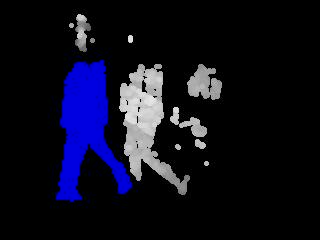
Generating MPEG films with ffmpeg
The ffmpeg option can generate mpeg films very fast and "on the fly". This means that the mpeg film is growing each time motion is detected. Some people on the Motion mailing list have had trouble building the ffmpeg package because they did not have the NASM assembler package installed. So pay attention to this if you run into problems. ffmpeg exists as binary packages for most distributions including RPMs and debian packages. Ffmpeg is an interesting project. The releases have not been very consistent over time. The official releases are out of date now. So we are forced to take our chance and checkout a version from their CVS server and hope that we are lucky in getting a version that works. See ffmpeg project page. We encourage the maintaners of such an important project to introduce better release schedules in the near future for the benefit of opensource software. In order to help people finding a version of ffmpeg that works we have started testing the Motion package with a selection of binaries and a CVS snapshot. The CVS source snapshot of ffmpeg which is certified with Motion is available on the Related projects file area on the Motion Sourceforge project Motion works with the following versions of ffmpeg:- ffmpeg-0.4.8. With this release Motion supports mpeg1, mpeg4 and msmpeg4. Lately newer distributions have problems building this 2003 release of ffmpeg so many of you no longer have this option.
- ffmpeg-0.4.9pre1. Is supported starting from Motion version 3.1.18. With this release Motion supports mpeg4 and msmpeg4 but not mpeg1. The reason is that the ffmpeg team has decided no longer to support non-standard framerates in their mpeg1 encoder library. Also ffmpeg-0.4.9pre1 gives people problems on newer distributions.
- ffmpeg from CVS. This may work. We cannot continuously monitor and try every time a new source file is checked into ffmpeg. You will have to try.
- ffmpeg RPMs. Currently each Motion release is tested with the current Livna ffmpeg rpm package for Fedora. See the Download Files page for direct links to the version which has been certified with the latest Motion release.
- ffmpeg debian binaries. Latest versions from the debian repository for Debian Sarge works fine with Motion.
- Certified ffmpeg CVS snapshot for latest Motion release is available from the Motion Sourceforge Related Projects file area
cd /usr/local/ffmpeg ./configure --enable-shared make make installThis creates the
libavcodec.so and libavformat.so libraries under /usr/local/lib and header files under /usr/local/include/ffmpeg.
You probably need to do one more step.
Make sure you have 'root' privileges for the next steps.
Open the file /etc/ld.so.conf in your favorite text editor.
Add this line of text if it is not already there - otherwise go to the next step (ldconfig).
/usr/local/lib
Run the command ldconfig.
Motion should now be able to find the shared libraries for ffmpeg (libavcodec.so and libavformat.so) in /usr/local/lib.
You can also find a pre-compiled binary package (e.g. rpm or deb) and install this. Normally an rpm will place the libavcodec.so under /usr/lib.
There are various RPMs available from different repositories. Some need additional RPMs that are actually not needed by Motion but need to be installed to satisfy dependencies. The editor has tried different RPMs of ffmpeg-0.4.8 and they all seem to work.
Motion then need to be built by running ./configure, make and make install.
(Note that with earlier versions of motion you had to specify the location of libavcodec. Now configure searches for the shared library in /usr/lib and /usr/local/lib by default.)
Note that if you install ffmpeg from source and already have ffmpeg installed from an RPM, the Motion configure may very well find the binary library from the rpm instead of the sources. Make sure to uninstall any old ffmpeg RPMs before you install ffmpeg from sources.
These are the config file options related to ffmpeg.
This feature uses ffmpegs libavcodec to encode a timelapse movie saving a picture frame at the interval in seconds set by this parameter. Setting this option to 0 disables it.
The feature gives your viewer the chance to watch the day pass by. It makes a nice effect to film flowers etc closeup during the day. Options like frame_rate, snapshot, gap etc have no impact on the ffmpeg timelapse function.
Note that the timelapse format is always mpeg1 independent of ffmpeg_video_codec. This is because mpeg1 allows the timelapse to stop and the file to be reopened and more film appended.
To use this feature you need to install the FFmpeg Streaming Multimedia System.
(renamed from ffmpeg_timelaps to ffmpeg_timelapse in 3.1.14)
Supported formats are:
- mpeg4 or msmpeg4 - gives you files with extension .avi
- msmpeg4 is recommended for use with Windows Media Player because it requires no installation of codec on the Windows client.
- swf - gives you a flash film with extension .swf
- flv - gives you a flash video with extension .flv
- ffv1 - FF video codec 1 for Lossless Encoding ( experimental )
- mov - QuickTime ( testing )
- ogg - Ogg/Theora ( testing )
- mp4 - MPEG-4 Part 14 H264 encoding
- mkv - Matroska H264 encoding
- hevc - H.265 / HEVC (High Efficiency Video Coding)
- swf - Creates swf file with mpeg-2 encoding.
If motion is shutdown and restarted, new pics will be appended to any previously created file with name indicated for timelapse. - mpeg4 - Creates avi file with the default encoding.
If motion is shutdown and restarted, new pics will create a new file with the name indicated for timelapse.
See also the section Advanced Filenames where the two additional options ffmpeg_filename and timelapse_filename are defined. If you want to use this feature you can read about the FFmpeg Streaming Multimedia System
Snapshots - The Traditional Periodic Web Camera
Motion can also act like a traditional web camera. See the also snapshot_filename option in the section Advanced Filenames.Text Features
Text features are highly flexible. You can taylor the text displayed on the images and films to your taste and you can add your own user defined text. This is how the overlayed text is located.
|
text_event feature is special in that it defines the conversion specifier %C which can be used both for text display and for filenames.
Advanced Filenames
Motion has a very advanced and flexible automated filenaming feature. By using conversion specifiers (codes that consist of a '%' followed by a letter) you can build up the filenames including sub directories for pictures and movies using any combination of letters, numbers and conversion specifiers which are codes that represents time, date, event number and frame numbers. The optiontarget_dir is the target directory for all snapshots, motion images and normal images. The default is the current working directory (current working directory of the terminal from which motion was started). You will normally always want to specify this parameter.
Note that the options snapshot_filename, jpeg_filename, ffmpeg_filename, and timelapse_filename all allow specifying directories by using '/' in the filename. These will all be relative to target_dir. This means in principle that you can specify target_dir as '/' and be 100% flexible. It also means that Motion can write files all over your harddisk if you make a mistake. It is recommended to specify the target_dir as deep or detailed as possible for this reason. And note that targer_dir does not allow conversion specifiers.
The conversion specifier %C which is defined by the option text_event is interesting in connection with filenames because it can be used to create files and directories for each event in a very flexible way.
The convertion specifier %t (thread/camera number) is also very useful. Here is an example of filename definitions in motion.conf:
target_dir /usr/local/webcam snapshot_filename cam%t/%v-%Y%m%d%H%M%S-snapshot jpeg_filename cam%t/%v-%Y%m%d%H%M%S-%q ffmpeg_filename cam%t/%v-%Y%m%d%H%M%S timelapse_filename cam%t/%Y%m%d%H-timelapseThe smart thing is that this defines the filename of all your camera threads in motion.conf so you do not need to specify target dir and filenames in the thread config files. In the above example an mpegfile for camera thread 3 will be saved as a filename similar to
/usr/local/webcam/cam3/28-20051128130840.avi
NOTE: Unless you use the minimum_gap option to limit the number of shots to less then one per second - you must use the frame modifier %q as part of the jpeg_filename. Otherwise the pictures saved within the same second will overwrite each other. The %q in jpeg_filename ensures that each jpeg (or ppm) picture saved gets a unique filename.
- Anyone with access to the remote control port (http) can alter the values of these options and save files anywhere on your server with the same privileges as the user running Motion. Anyone can access your control port if you have not either limited access to localhost or limited access using firewalls in the server. You should always have a router between a machine running Motion with remote control enabled and the Internet and make sure the Motion control port is not accessible from the outside.
- Anyone with local access to the computer and edit rights to the motion.conf file can alter the values of these options and save files anywhere on your server with the same privileges as the user running Motion. Make sure the motion.conf file is maximum readonly to anyone else but the user running Motion.
- It is a good idea to run Motion as a harmless user. Not as root.
Conversion Specifiers for Advanced Filename and Text Features
The table below shows all the supported Conversion Specifiers you can use in the optionstext_event, text_left, text_right, sql_query, snapshot_filename, jpeg_filename, ffmpeg_filename, timelapse_filename, on_event_start, on_event_end, on_picture_save, on_movie_start, on_movie_end, and on_motion_detected.
In text_left and text_right you can additionally use '\n' for new line.
| Conversion Specifier | Description |
|---|---|
| %a | The abbreviated weekday name according to the current locale. |
| %A | The full weekday name according to the current locale. |
| %b | The abbreviated month name according to the current locale. |
| %B | The full month name according to the current locale. |
| %c | The preferred date and time representation for the current locale. |
| %C | Text defined by the text_event feature |
| %d | The day of the month as a decimal number (range 01 to 31). |
| %D | Number of pixels detected as Motion. If labelling is enabled the number is the number of pixels in the largest labelled motion area. |
| %E | Modifier: use alternative format, see below. |
| %f | File name - used in the on_picture_save, on_movie_start, on_movie_end, and sql_query features. |
| %F | Equivalent to %Y-%m-%d (the ISO 8601 date format). |
| %H | The hour as a decimal number using a 24-hour clock (range 00 to 23). |
| %i | Width of the rectangle containing the motion pixels (the rectangle that is shown on the image when locate is on). |
| %I | The hour as a decimal number using a 12-hour clock (range 01 to 12). |
| %j | The day of the year as a decimal number (range 001 to 366). |
| %J | Height of the rectangle containing the motion pixels (the rectangle that is shown on the image when locate is on). |
| %k | The hour (24-hour clock) as a decimal number (range 0 to 23); single digits are preceded by a blank. (See also %H.) |
| %K | X coordinate in pixels of the center point of motion. Origin is upper left corner. |
| %l | The hour (12-hour clock) as a decimal number (range 1 to 12); single digits are preceded by a blank. (See also %I.) |
| %L | Y coordinate in pixels of the center point of motion. Origin is upper left corner and number is positive moving downwards (I may change this soon). |
| %m | The month as a decimal number (range 01 to 12). |
| %M | The minute as a decimal number (range 00 to 59). |
| %n | Filetype as used in the on_picture_save, on_movie_start, on_movie_end, and sql_query features. |
| %N | Noise level. |
| %o | Threshold. The number of detected pixels required to trigger motion. When threshold_tune is 'on' this can be used to show the current tuned value of threshold. |
| %p | Either 'AM' or 'PM' according to the given time value, or the corresponding strings for the current locale. Noon is treated as `pm' and midnight as `am'. |
| %P | Like %p but in lowercase: `am' or `pm' or a corresponding string for the current locale. |
| %q | Picture frame number within current second. For jpeg filenames this should always be included in the filename if you save more then 1 picture per second to ensure unique filenames. It is not needed in filenames for mpegs. |
| %Q | Number of detected labels found by the despeckle feature |
| %r | The time in a.m. or p.m. notation. |
| %R | The time in 24-hour notation (%H:%M). |
| %s | The number of seconds since the Epoch, i.e., since 1970-01-01 00:00:00 UTC. |
| %S | The second as a decimal number (range 00 to 61). |
| %t | Thread number (camera number) |
| %T | The time in 24-hour notation (%H:%M:%S). |
| %u | The day of the week as a decimal, range 1 to 7, Monday being 1. See also %w. |
| %U | The week number of the current year as a decimal number, range 00 to 53, starting with the first Sunday as the first day of week 01. See also %V and %W. |
| %v | Event number. An event is a series of motion detections happening with less than 'gap' seconds between them. |
| %V | The ISO 8601:1988 week number of the current year as a decimal number, range 01 to 53, where week 1 is the first week that has at least 4 days in the current year, and with Monday as the first day of the week. See also %U and %W. |
| %w | The day of the week as a decimal, range 0 to 6, Sunday being 0. See also %u. |
| %W | The week number of the current year as a decimal number, range 00 to 53, starting with the first Monday as the first day of week 01. |
| %x | The preferred date representation for the current locale without the time. |
| %X | The preferred time representation for the current locale without the date. |
| %y | The year as a decimal number without a century (range 00 to 99). |
| %Y | The year as a decimal number including the century. |
| %z | The time-zone as hour offset from GMT. |
| %Z | The time zone or name or abbreviation. |
Webcam Server
Motion has simple webcam server built in. The video stream is in mjpeg format. Each thread can have its own webcam server. If you enable the webcam server (option webcam_port to a number different from 0) and you have more than one camera, you must make sure to include webcam_port in each thread config file and set webcam_port to different and unique port numbers or zero (disable). Otherwise each webcam server will use the setting from the motion.conf file and try to bind to the same port. If the webcam_port numbers are not different from each other Motion will disable the webcam feature. Note: The webcam server feature requires that the optionppm is set to off.
The webcam_maxrate and webcam_quality options are important to limit the load on your server and link. Don't set them too high unless you only use it on the localhost or on an internal LAN. The option webcam_quality is equivalent to the quality level for jpeg pictures.
The webcam_limit option prevents people from loading your Network connection by streaming for hours and hours. The options defines the number of picture frames sent as mjpeg Motion will allow without re-connecting (e.g. clicking refresh in the browser).
The option webcam_localhost is a security feature. When enabled you can only access the webserver on the same machine as Motion is running on. If you want to present a live webcam on your web site this feature must be disabled.
The webserver generates a stream in "multipart jpeg" format (mjpeg). You cannot watch the stream with most browsers. Only certain versions of Netscape works. Mozilla and Firefox brosers can view the mjpeg stream but you often have to refresh the page once to get the streaming going. Internet Explorer cannot show the mjpeg stream. For public viewing this is not very useful. There exists a java applet called Cambozola which enabled any Java capable browser to show the stream. To enable the feature to a broad audience you should use this applet or similar.
To use the webcam feature with Cambozola is actually very simple.
1. Create a html page in which you will want the streamed picture.
2. In the html page include this code
<applet code=com.charliemouse.cambozola.Viewer
archive=cambozola.jar width="320" height="240" style="border-width:1; border-color:gray; border-style:solid;"> <param name=url value="http://www.myurl.com:8081"> </applet>
Where the width and height is the image size of the video stream.
Replace www.myurl.com:8081 by the real url and port number of your choice.
3. In the same directory you place the cambozola.jar file. No need to build the java applet from source. Simply use the applet in the package.
4. Enable the feature in motion.conf.
You can also view the live webcam stream using MPlayer like this:
mplayer -demuxer lavf http://www.myurl.com:8081/stream.mjpgNote that the
stream.mjpg part is important, without it you will get a LAVF_check: no clue about this gibberish! error from libavformat.
Note that you can stream from multiple videos by having several applet viewers on each page (pointed to different url's, of course).
These are the special webcam parameters.
Remote Control with http
Motion can be remote controlled via a simple http interface. http is the language a normal web browser talks when it requests a web page. The web server answers back with some simple http headers followed by a webpage coded in HTML. Most Motion config options can be changed while Motion is running except options related to the size of the captured images and mask files which are loaded only when Motion starts. So only your fantasy sets the limit to what you can change combining cron and the remote control interface for Motion. So the most obvious tool to use to remote control Motion is any web browser. All commands are sent using the http GET method which simply means that the information is sent via the URL and maybe a query string. You can use any browser (Firefox, Mozilla, Internet Explorer, Konquerer, Opera etc). You can also use the text based browser lynx to control Motion from a console. It navigates fine through the very simple and minimalistic http control interface of Motion. The details about how to control Motion via the URL is described in detail in the Motion http API topic. But it is probably simpler to connect to the control port with a browser, navigate to the function you want, and copy the URL from the browser URL entry line. If your control_port is 8080 and you browse from the same machine on which Motion runs simply look up http://localhost:8080/ and navigate around. Connecting from a remote machine is done by using a domain name (example http://mydomain.com:8080/) or the IP address of the machine (example http://192.168.1.4:8080/). The option control_localhost must be off to allow connection from a remote machine. If you want to use a script or cron to automatically change Motion settings while Motion runs you use a program that can fetch a webpage. We simply just throw away the html page that Motion returns. Programs commonly available on Linux machines are wget and lwp-request. Here is an example of how to start and stop motion detection via cron. These two lines are added to /etc/crontab.0 9 * * * root /usr/bin/lwp-request http://localhost:8080/0/detection/start > /dev/null 0 18 * * * root /usr/bin/lwp-request http://localhost:8080/0/detection/pause > /dev/nullIf you want to use the http remote control from your own software (for example your own PHP front end) you can set the new motion.conf option html_output off. Then Motion answers back with very basic text only and no html around it. A bit like the xmlrpc interface did. To remote control Motion from a web pages you can for example use PHP. In PHP it takes this simple code line to send a remote commend to Motion. Here we pause motion detection for camera 2
readfile('http://localhost:8080/2/detection/pause');
What happened to XMLRPC?
XMLRPC is replaced by a simpler http remote control interface. It is still being worked on but it is absolutely useable now and much nicer to work with than xmlrpc. Another advantage is that you do not need to install xmlrpc libraries. It is all written in standard C.
- Anyone with access to the remote control port (http) can alter the values of any options and save files anywhere on your server with the same privileges as the user running Motion. They can execute any command on your computer with the same privileges as the user running Motion. Anyone can access your control port if you have not either limited access to localhost or limited access using firewalls in the server. You should always have a router between a machine running Motion with remote control enabled and the Internet and make sure the Motion control port is not accessible from the outside.
- If you limit control port to localhost you still need to take care of any user logging into the server with any kind of terminal session.
- It is a good idea to run Motion as a harmless user. Not as root!!
External Commands
Motion can execute external commands based on the motion detection and related events. They are all described in this section. The optionquiet is also included in this section.
A redesign of the external commands was due. They were not very easy to understand, not all were flexible enough and some were missing. So a new external command feature set was made for 3.2.1 and on.
This is how the new script commands look like:
| Function | Old Option | New Option | Argument Appended |
|---|---|---|---|
| Start of event (first motion) | execute | on_event_start | None |
| End of event (no motion for gap seconds) | New! | on_event_end | None |
| Picture saved (jpg or ppm) | onsave | on_picture_save | Filename of picture |
| Movie starts (mpeg file opened) | onmpeg | on_movie_start | Filename of movie |
| Movie ends (mpeg file closed) | onffmpegclose | on_movie_end | Filename of movie |
| Motion detected (each single frame with Motion detected) | New! | on_motion_detected | None |
- Anyone with access to the remote control port (http) can execute any command on your computer with the same privileges as the user running Motion. Anyone can access your control port if you have not either limited access to localhost or limited access using firewalls in the server. You should always have a router between a machine running Motion with remote control enabled and the Internet and make sure the Motion control port is not accessible from the outside.
- If you limit control port to localhost you still need to take care of any user logging into the server with any kind of GUI or terminal session. All it takes is a browser or single command line execution to change settings in Motion.
- It is a good idea to run Motion as a harmless user. Not as root!!
What happened to mail and sms?
The 6 new on_xxxxx options replace the former execute, mail and sms options. They are quite generic and flexible. These small bash scripts gives to the same functionality as mail and sms BUT you have all the flexibility you want to extend the messages, change the 'from' email address etc.Sending email at start of event
_Script written by JoergWeber _#!/bin/sh # Motion sample script to send an e-mail at start of an event. # Replaces the former 'mail' option. # Just define this script as 'on_event_start'-script in motion.conf like that: # on_event_start send_mail "%Y-%m-%d %T" #change to suit your needs: #location of 'mail' binary MAIL="/usr/bin/mail" #Destination e-mail address TO="root@localhost" #Subject of the e-mail SUBJECT="Motion detected" #Don't change anything below this line echo -e "This is an automated message generated by motion.\n\nMotion detected: $1\n\n" | $MAIL -s "$SUBJECT" $TO
Sending SMS at start of event
_Script written by JoergWeber _ If you uncomment the line#/usr/local/bin/send_mail $1 you can combine both sending email and sms.
#!/bin/sh # Motion sample script to send an sms at start of an event. # Replaces the former 'sms' option. # Just define this script as 'on_event_start'-script in motion.conf like that: # on_event_start send_sms "%Y-%m-%d %T" # # If you want to send an e-mail message here as well, just uncomment the last # line of this script. #change to suit your needs: #location of 'sms-client' binary SMS_CLIENT="/usr/bin/sms_client" #Destination sms number TO="12345" #Don't change anything below this line $SMS_CLIENT $TO "Motion detected $1" #/usr/local/bin/send_mail $1
Motion Guide - Special Features
Tracking Control
This is still at the experimental stage. Read more about it motion tracking page.Tracking Feature with Logitech Quickcam Sphere/Orbit
Motion supports controlling the pan and tilt feature of a Logitech Quickcam Sphere/Orbit. Motion can move the camera to a fixed position given in degrees pan (left-right) and tilt (down-up). Movement can be set with absolute coordinates or relative to current position. There is also an auto tracking feature for the Logitech Quickcam Sphere/Orbit but it is not very mature. It is fun to play with but not very useful yet. See this topic of how KennethLavrsen controls his Sphere: LogitechSphereControl. For a detailed description of http remote control see the section Remote Control with http. List of tracking options Requires a tracking camera type supported by Motion. Only used for iomojo camera. Only used for stepper motor tracking. Only used for stepper motor tracking. Only used for stepper motor tracking. Only used for stepper motor tracking. The actual delay is depending on the chosen framerate. If you want the camera to move maximum once every 2 seconds and the framerate is 10 then you need to set the track_move_wait value to 2 * 10 = 20 Only used for stepper motor tracking. Only used for stepper motor tracking. Requires a tracking camera type pwc Requires a tracking camera type pwc Only used for stepper motor tracking. Motion has special tracking options which use either a serial stepper motor controller, an iomojo smile cam or a Philips WebCam driver compatible pan/tilt camera such as the Logitech Quickcam Sphere or Orbit. To disable tracking, set this to 0 and the other track options are ignored.- Value 1 is for the special Motion Tracking project using a stepper motor and a home made controller.
- Value 2 is for the iomojo smilecam
- Value 3 is for pwc type USB tracking cameras such as the Logitech Quickcam Sphere/Orbit which is driven by the pwc (Philips WebCam) driver. To use this camera your version of pwc must be at least 8.12.
- Value 4 is the generic track type. Currently it has no other function than enabling some of the internal Motion features related to tracking. Eventually more functionality will be implemented for this type.
- Value 5 is for uvcvideo type USB tracking cameras such as the Logitech Quickcam Sphere/Orbit MP (new Model) which is driven by the uvcvideo driver. This option was added in Motion 3.2.8.
Using Databases
Motion can be compiled with both MySQL and PostgreSQL database support. When enabled Motion adds a record to a table in the database as specified by the sql_query. The query contains the fields that are used and the value are given by using conversion specifiers for dynamic data like filename, time, number of detected pixels etc. Motion does not place any binary images in the database and it cannot remove old records. Motion only adds records to the database when files are created. The database contains records of saved files which means to get a record in the database the feature that enables for example motion detection, timelapse, snapshots etc must be enabled. The sql_log options defines which types of files are logged in the database. The following sql_log options are common to both MySQL and PostgreSQL. See the "MySQL" section for detailed information about the database itself.MySQL
You can use the MySQL database to register each file that is stored by motion. You need to generate a new database with a name of your own choice. You must enter this name in the config file (mysql_db option). The default value for the option sql_query requires that you create a new database in MySQL with a new table called "security" with the following fields: insert into security(camera, filename, frame, file_type, time_stamp, text_event) values('%t', '%f', '%q', '%n', '%Y-%m-%d %T', '%C')- camera (int) - camera (thread) number
- filename (char60) - filename (full path)
- frame (int) - the number of the picture frame
- file_type (int) - file type as a number - see table below.
- time_stamp (timestamp) - timestamp for the picture in native database format
- text_event (timestamp) - The text from the text_event option which by default is compatible with timestamps in SQL.
| Normal image | 1 |
| Snapshot image | 2 |
| Motion image (showing only pixels defined as motion) | 4 |
| Normal mpeg image | 8 |
| Motion mpeg (showing only pixels defined as motion) | 16 |
| Timelapse mpeg | 32 |
CREATE TABLE security (camera int, filename char(80) not null, frame int, file_type int, time_stamp timestamp(14), text_event timestamp(14));
If you choose to use text_event for a non-timestamp value you can instead define something like.
CREATE TABLE security (camera int, filename char(80) not null, frame int, file_type int, time_stamp timestamp(14), text_event char(40));
Remember to update grant table to give access to the mysql username you choose for motion.
It would be too much to go into detail about how to setup and use MySQL. After all this is a guide about Motion. However here are some hints and links.
Setting Up a MySQL Based Website - A beginners guide from Linux Planet.
Webmonkey PHP/!MySQL tutorial - Entertaining and easy to read.
The phpMyAdmin homepage. The best and simplest tool to use MySQL (editors opinion). Requires Apache/PHP.
The options for MySQL
PostgreSQL
Same/similar as for MySQL above. The options for PostgreSQLVideo4Linux Loopback Device
You can use this driver for looking at motion in realtime. The video4linux driver is written by the same author that first created Motion. You can find the source and a brief description at the video4linux loopback device web page. The video4linux device is a Kernel module which installs itself as a video pipe. It has an input and an output. The module simply takes anything that comes on its input and send it out at the output. The purpose of this is to create a standard video4linux type video device that other programs can then use. You may now ask: "What do I need that for?". Only one program can access a video device at a time. When motion is using a camera - no other program can access the same camera. But motion is made to be able to feed a video signal to the video loopback device. This way an additional program such as Camstream, Xawtv, a video stream server etc can watch the signal from a camera that motion uses already. What you see is not the live camera stream but the exact same picture that motion uses for detecting motion and the same pictures that are saved/streamed. You can also choose to see the "motion" type images where you see the pixels that are changing - live. Originally the video4linux pipe was used as an interface between Motion and a Webcam server. Since version 2.9 Motion has had its own webserver so this usage is no longer very relevant. When you install the video loopback device it will create an input - for example /dev/video5 and an output - for example /dev/video6. You can then tell motion to "pipe" the video signal to the /dev/video5 and look at the pictures live using e.g. Camstream on /dev/video6. Camstream is "fooled" to think it is looking at a real camera. Installing Installing the video loopback device is not difficult. At least not when you have this document available. First you must prepare your system for more video devices. You will need two extra devices for each video pipe that you want. For example if you have 4 cameras they will probably run at /dev/video0, /dev/video1, /dev/video2, and /dev/video3. So you will need additional 8 video devices. This is easy to do.mknod /dev/video4 c 81 4 mknod /dev/video5 c 81 5 mknod /dev/video6 c 81 6 mknod /dev/video7 c 81 7 mknod /dev/video8 c 81 8 mknod /dev/video9 c 81 9 mknod /dev/video10 c 81 10 mknod /dev/video11 c 81 11Note that the video device number is the same as the last parameter given on each line. You may need to set the ownership and permissions (chown and chmod) to be the same as the video devices that were already there. Now you need to install the video loopback device. Download the latest video4linux loopback device . Place the file in a place of your own choice. Untar and uncompress the file to the place you want the program installed. Editor recommends /usr/local/vloopback.
cd /usr/local
tar -xvzf /path/to/vloopback-1.1-rc1.tar.gz
You now have a directory called vloopback-1.1-rc1. You can rename it to vloopback (mv vloopback-1.1-rc1 vloopback). I recommend creating a symbolic link to the current version. This way you can more easily experiment with different versions simply by changing the link.
ln -s vloopback-1.1-rc1 vloopback
Now change to the new directory
cd vloopback
Build the code
make
There is a good chance that the make will not work and give you a long list of errors. To run make the following must be available on you machine. - The kernel source files must be installed.
- The source files must be available at /usr/src/linux.
E.g. the new Red Hat 7.3 does not have a link to the sources called linux. Instead there is a link called linux-2.4. This is easy to fix. Just create a link to the real source tree. Do not rename! Add a link using this command (replacing the kernel version number with the one you have on your machine)
ln -s /usr/src/linux-2.4.18-4 /usr/src/linux - Alternatively you can change the vloopback makefile so that the "LINUXSRC=/usr/src/linux" line is changed to the actual path. I recommend the link solution since this may solve other similar problems that you can get when installing other software.
#include <linux/malloc.h>
with the line
#include <linux/slab.h>
Install the code you built as a Kernel module. There are two options: pipes should be set to the number of video loopbacks that you want. Probably one for each camera. The dev_offset defines which video device number will be the first. If dev_offset is not defined the vloopback module will install itself from the first available video device. If you want the cameras to be assigned to the lower video device numbers you must either load vloopback after loading the video device modules OR use the dev_offset option when loading vloopback. Vloopback then installs itself in the sequence input 0, output 0, input 1, output 1, input 2, output 2 etc. Here is shown the command for our example of 4 cameras and 4 loopback devices and the first loopback device offset to /dev/video4.
/sbin/insmod /usr/local/vloopback/vloopback.o pipes=4 dev_offset=4
When you run the command you may get a warning about tainting the Kernel. Just ignore this.
You can choose to copy the vloopback.o file into a directory in the /lib/modules tree where the insmod/modprobe programs are already looking for modules. Then the command gets simpler (/sbin/insmod vloopback pipes=.....).
If you want the loopback device to load during boot, you can place the call in one of the bootup scripts such as /etc/rc.d/rc.local. Vloopback should be loaded before you start motion.
To activate the vloopback device in motion set the 'video_pipe' option in the motion.conf file. You can also view the special motion pictures where you see the changed pixels by setting the option 'motion_video_pipe' in motion.conf. When setting the video_pipe and/or motion_video_pipe options either specify the input device as e.g. /dev/video4. You can also set the parameter to '-' which means that motion will find the first vacant video loopback device input. If you have more than one camera you may want to control which loopback device each thread uses. Then you need to define the specific device name in motion.conf for the first camera and in each thread config file for the other cameras. If you set the video_pipe parameter to '-' in the motion.conf file and not setting it in the thread config files, motion automatically assign video devices in the same sequence as the threads are loaded. You can combine both video_pipe and motion_video_pipe but then naturally you will need twice as many pipes.
De-activating should be done with this command
/sbin/modprobe -r vloopback
Description of the motion.conf options related to video loopback device.
-- KennethLavrsen - 13 Apr 2005 Edit | Attach | Print version | History: r8 < r7 < r6 < r5 < r4 | Backlinks | View wiki text | Edit wiki text | More topic actions
Topic revision: r8 - 08 Sep 2014, RutuPatel
Copyright © 1999-2025 by the contributing authors.
All material on this collaboration platform is the property of the contributing authors.
Please do not email Kenneth for support questions (read why). Use the Support Requests page or join the Mailing List.
This website only use harmless session cookies. See Cookie Policy for details. By using this website you accept the use of these cookies.
Please do not email Kenneth for support questions (read why). Use the Support Requests page or join the Mailing List.
This website only use harmless session cookies. See Cookie Policy for details. By using this website you accept the use of these cookies.